API Integration: How to integrate with Voluum via API?
Short instruction
In Clickadilla
Step 1. Go to the left menu → Tracking → API integration.
Step 2. Click Generate new token button.
Step 3. Copy the generated token.
In Voluum
Step 1. Make sure that at least one campaign is running and tracked by Voluum.
Step 2. Go to Automizer → Traffic sources → click + Add integration.
Step 3. Select ClickAdilla.
Step 4. Enter the API token.
After completing these steps, you’ll be able to control your ClickAdilla campaigns directly from Voluum.
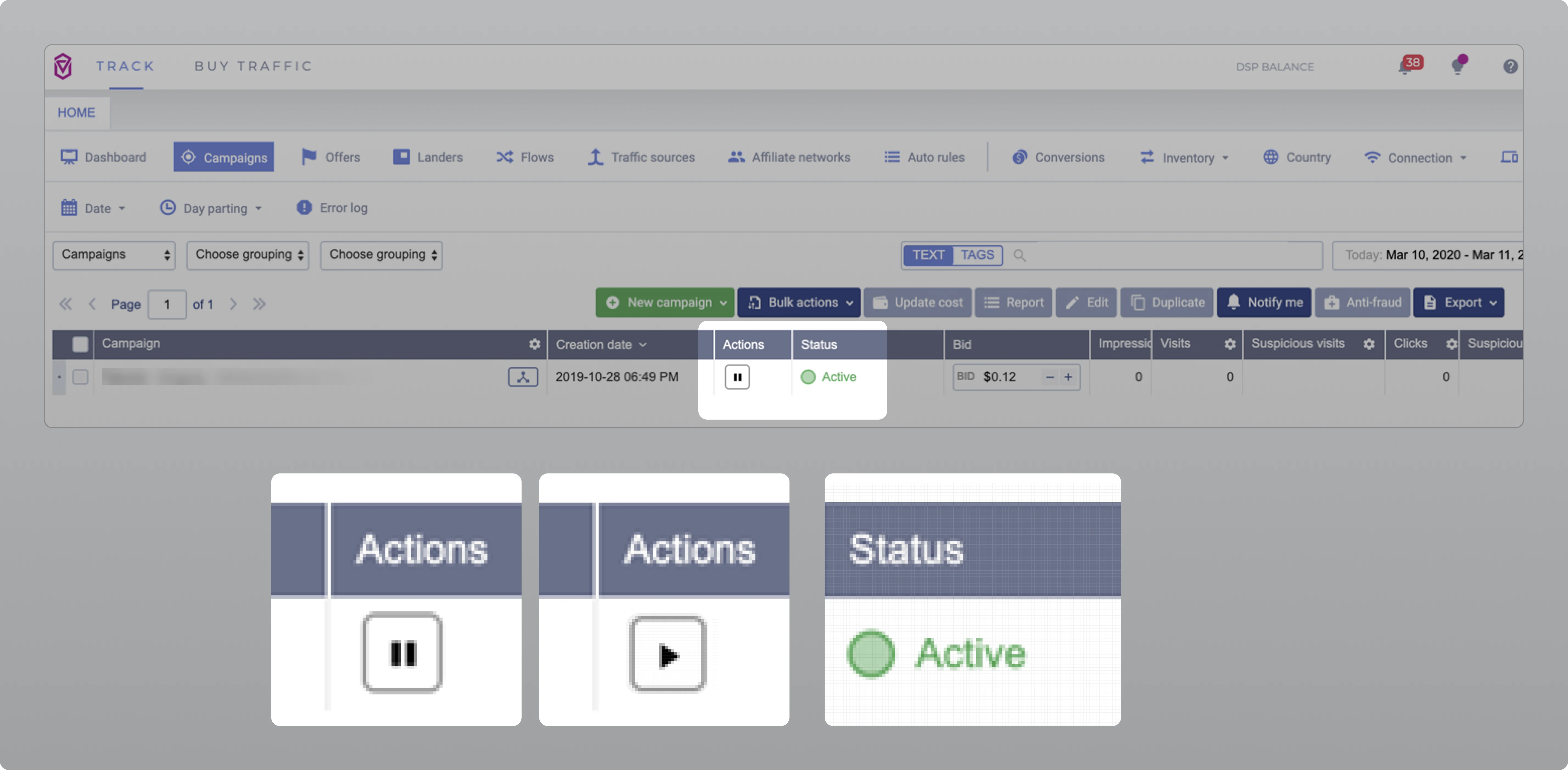 Screenshot above: Pause or resume the campaign, and check its status in the Voluum dashboard
Screenshot above: Pause or resume the campaign, and check its status in the Voluum dashboard
Full instruction
You can integrate Clickadilla with Voluum via API in addition to the existing Postback URL integration.
API integration allows you to control your ClickAdilla campaigns directly within Voluum:
- Pause or resume campaigns
- Check campaign status
- Adjust pricing
- Set up Rules
We’ll guide you through the setup steps for ClickAdilla and Voluum.
In Clickadilla
Step 1. Go to the Tracking tab on the left menu:

Step 2. Click Generate new token button:

Step 3. Copy the generated token:

In Voluum
Step 1. Make sure that at least one campaign is running and tracked by Voluum:
Setting Up Your First Campaign
Before integrating, make sure to create and configure at least one campaign in Voluum. This includes setting up your tracker, traffic sources, offers, landing pages, and other key parameters.
Launching Your Campaign
Once your campaign is set up, launch it to start collecting data in Voluum. A campaign that’s live and gathering data is considered running and will be tracked by Voluum.
API Integration
With at least one running campaign in Voluum, you’re ready to set up the API integration.
Step 2. Go to Automizer → Traffic sources → click + Add integration:
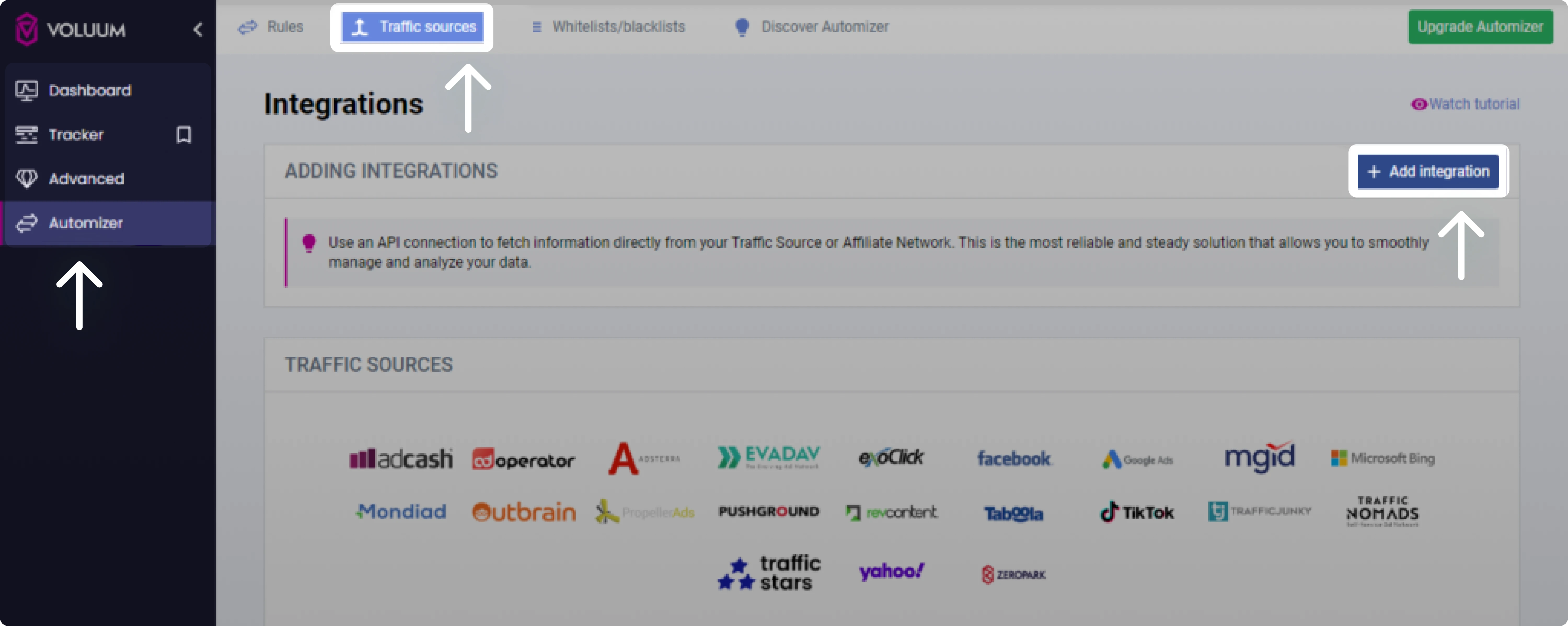
Step 3. Select ClickAdilla:

Step 4. Enter the API token:
 You can also fill optional fields.
You can also fill optional fields.
Please note. When you click Integrate, Voluum will update the cost information based on the data received via the API. This means the displayed cost details will reflect the API information until the next update. Cost data is refreshed regularly.
When the integration is complete, you can manage and track campaigns directly in Voluum.
Voluum documentation about ClickAdilla
You can also check out Voluum’s guide about this integration:
ClickAdilla Full Integration ↗
