Rules: How to optimise campaigns
Rules optimise traffic sources by automatically blacklisting sites and spots based on statistical data collected over a period you specify. For example, you can set a Rule to exclude sites with high impressions/spend but low conversions.
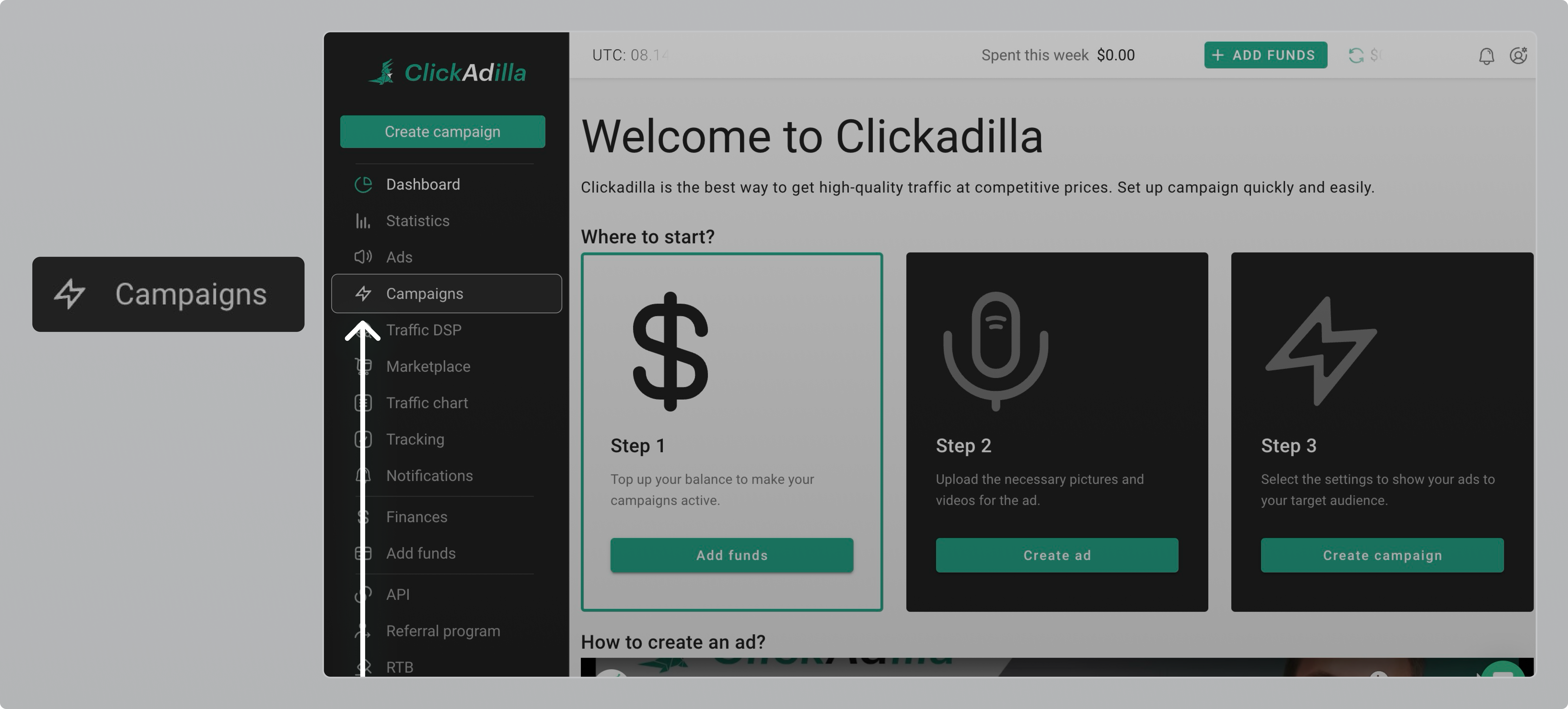
How Rules work
Defining the Rule:
— Choose the statistics to collect, such as cost, clicks, or impressions
— Specify the statistics collection period: the last X days.
Collecting Data: Statistical data is being collected every 15 minutes.
Please note that Rules take effect after your campaign has been live for at least 24 hours, measured from the campaign’s launch. This gives us time to gather enough data.
Applying the Rule: The Rule automatically adds sources to the Blacklist if they meet the defined conditions.
Please note
Each campaign can have up to 3 Rules. Rules operate independently.
Each Rule can have up to 3 conditions. All conditions within a single Rule must be met simultaneously.
Condition examples
1. Suppose you create a Rule with one condition:
“The Rule applies for blacklisting spots if the cost over the last X days
has been greater than N ”
2. Suppose you create a Rule with two conditions:
“The Rule applies for blacklisting sites if over the last X days:
— the cost has been greater than N,
— and if the number of clicks has been less than M ”
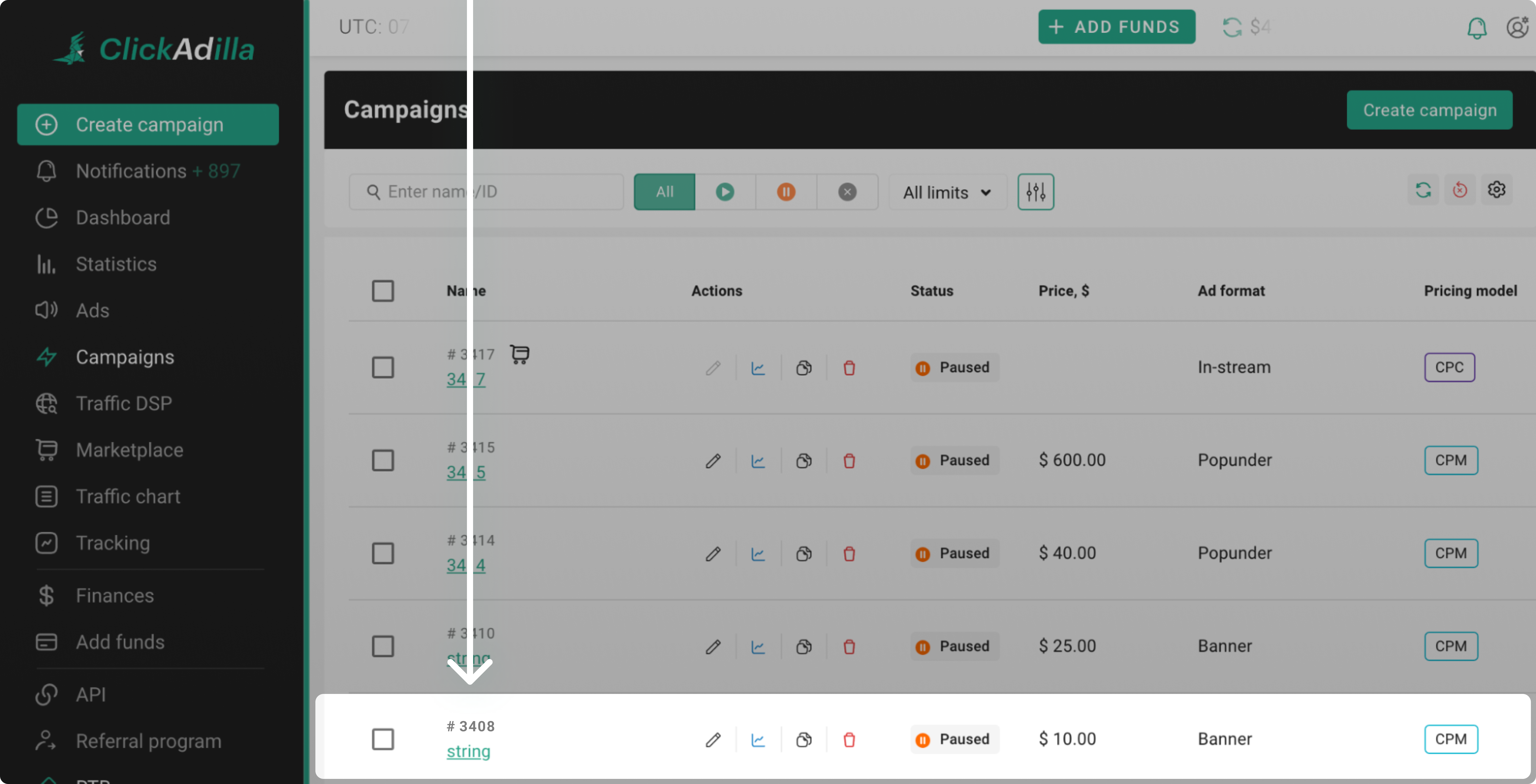
Here’s how the second example translates into a Rule:
“Rules for blacklist sites, within X days:
if cost is greater than N,
and if clicks is less than M ”
The italicised words and letters are variables that you define. We’ll explain how to set them up below.
How to set Rules
You can set Rules on a campaign’s page after it’s been created:
- Go to the left menu → Campaigns → Rules section
- Get ready for configuring a Rule
- Choose between sites and spots
- Enter the number of days
- Select the metrics
- Choose how to compare
1. Go to the Rules section
Step 1. Go to the Campaigns tab on the left menu:
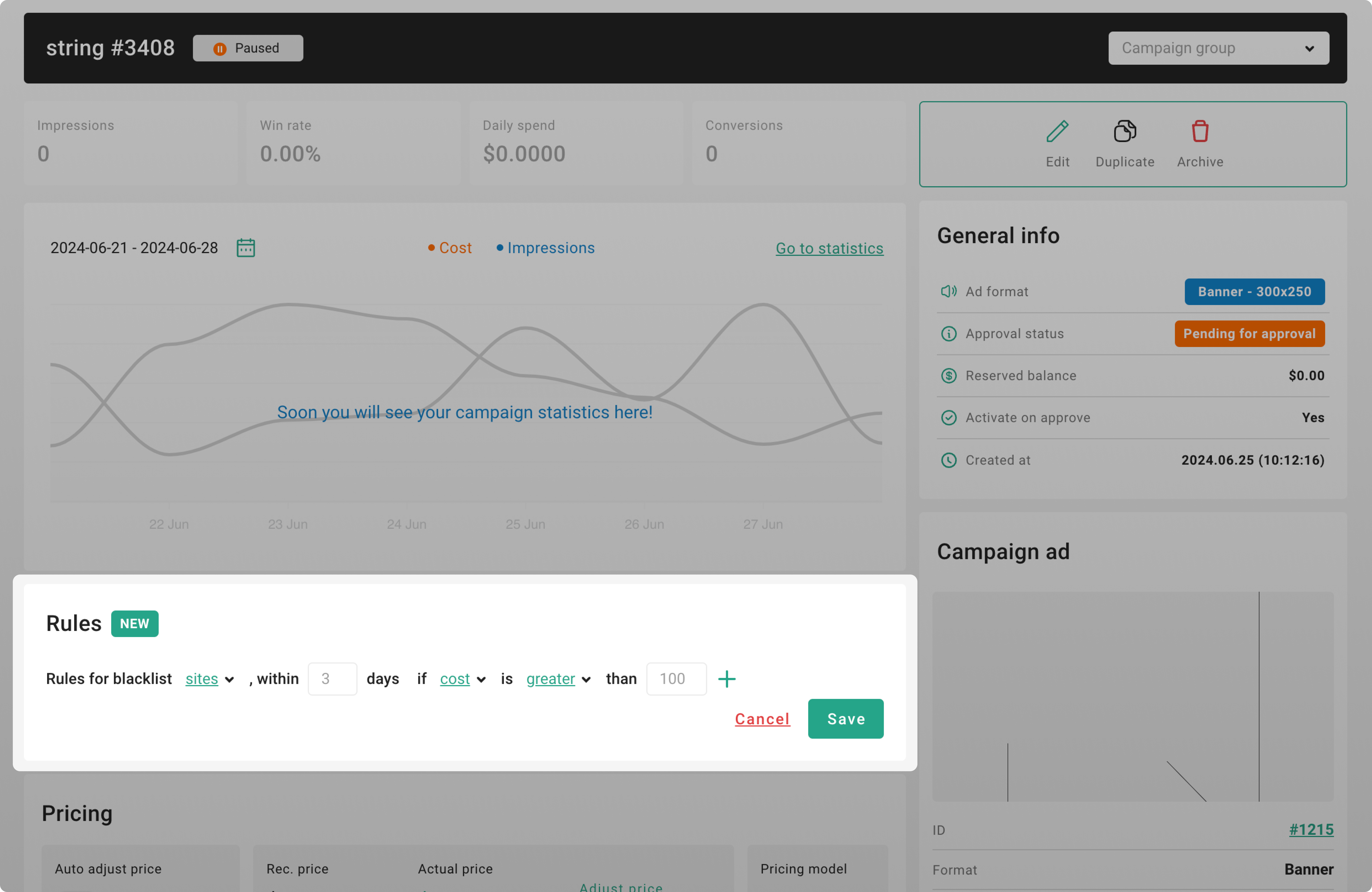
Step 2. Select the campaign you want to optimise:
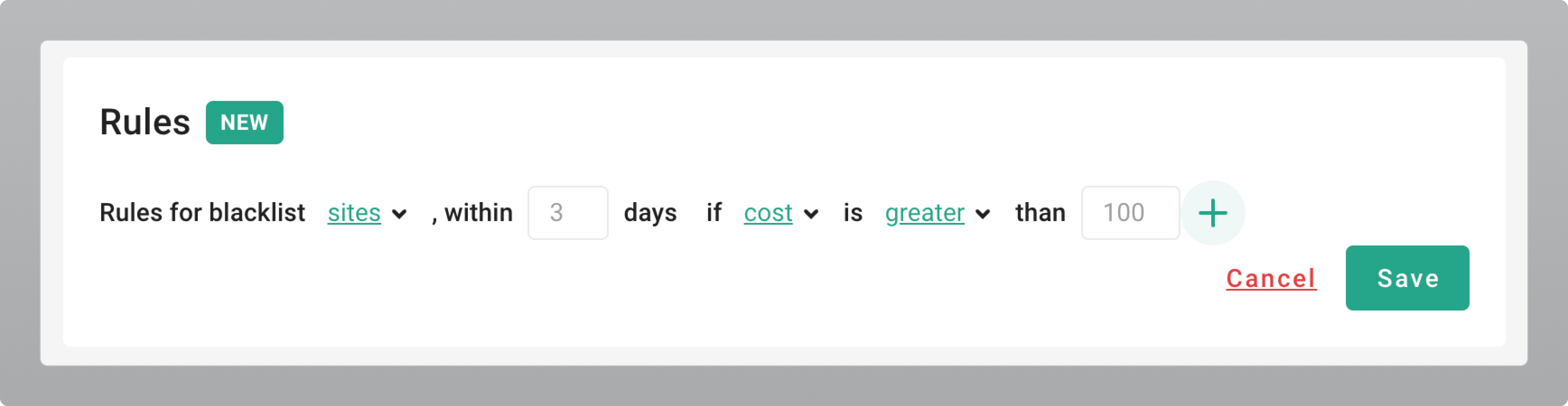
Step 3. Configure the Rule section to fit your needs:
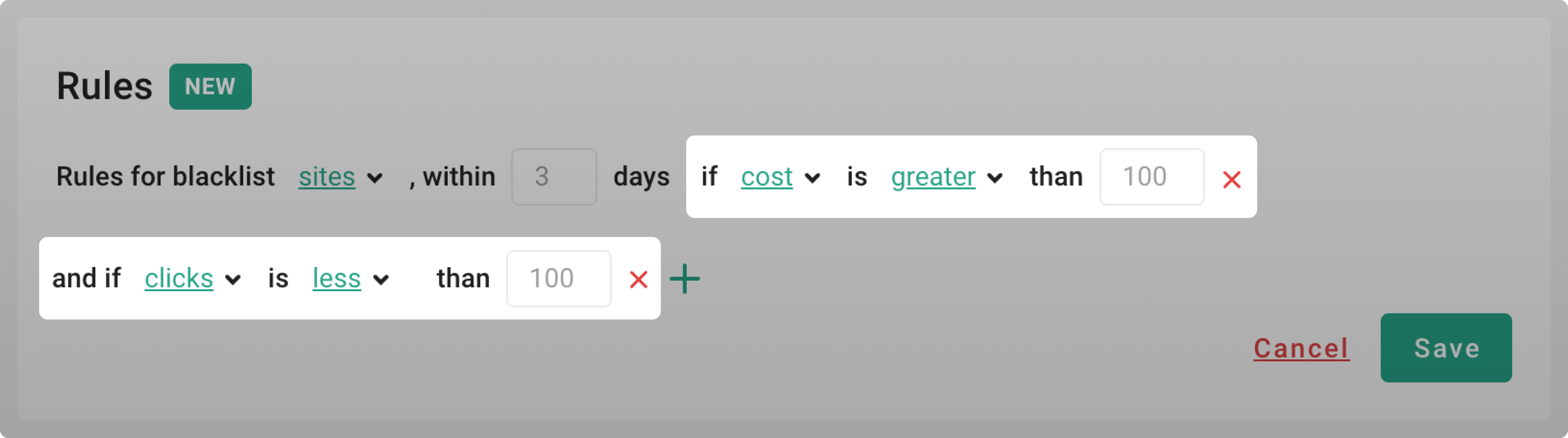
2. Get ready for configuring a Rule
Rules perform one main action: blacklisting sites or spots.
In your campaign settings, you'll find options for both Blacklist and Whitelist. You can add targets to these lists either when creating the campaign or any time after the campaign is live.
Please note. Rules automatically handle the Blacklist, but the Whitelist also influences their operation.
During campaign creation: If a campaign is set to the Whitelist, you cannot create rules for that campaign.
After campaign creation: If a target is added to the Whitelist after the campaign has started, any rules applied to that target will no longer be active.
Thus, Whitelists take priority over Rules. If a campaign is on the Whitelist, you cannot create new Rules for it, and any existing Rules will no longer be active.
3. Choose between sites and spots
Sites are entire websites where ads appear.
Spots are specific locations or placements within those sites where ads are shown.
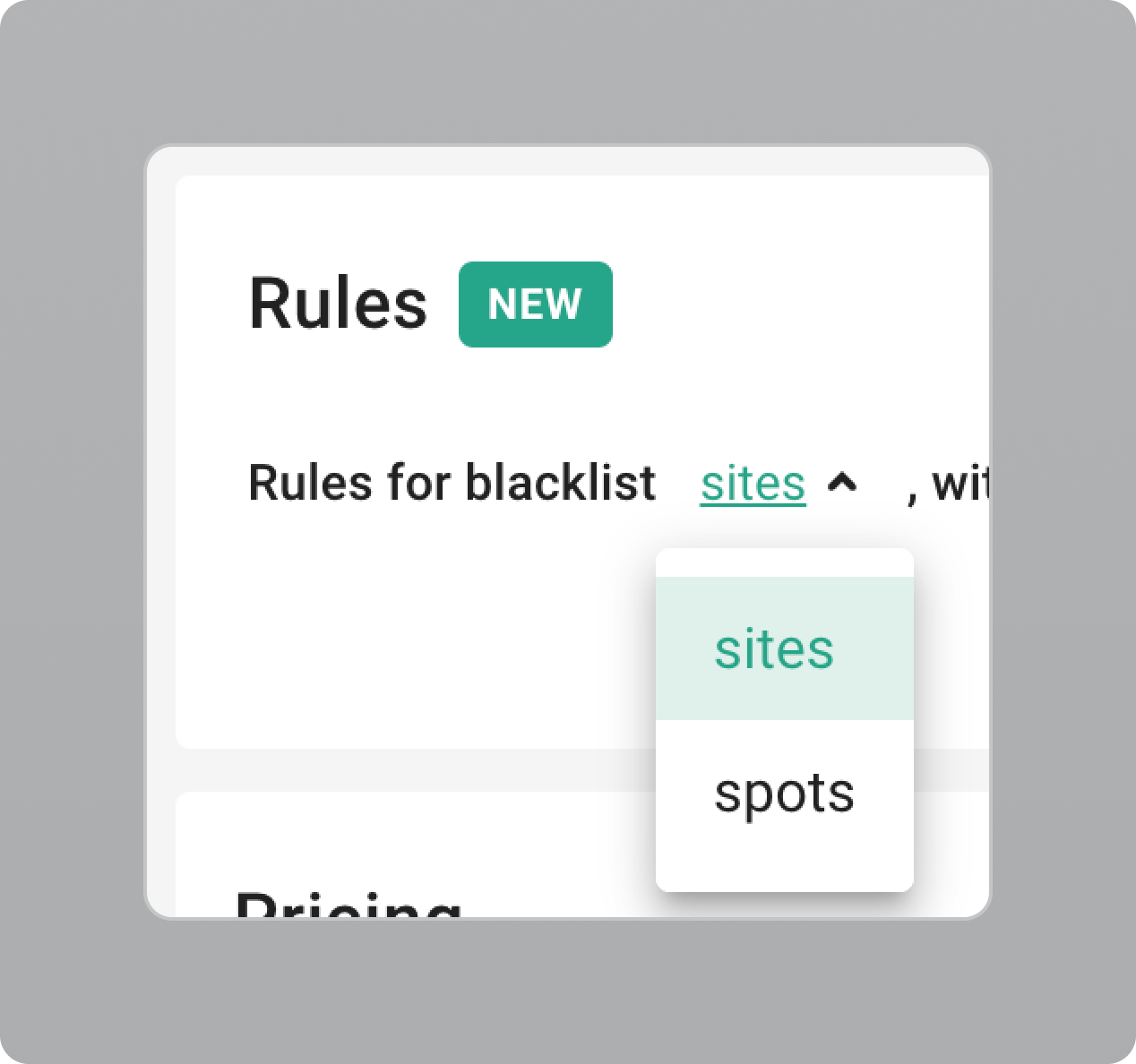
4. Enter the number of days
This defines the period for which statistics will be considered.
Example. Suppose you launched a campaign 4 days ago and now want to create a Rule:
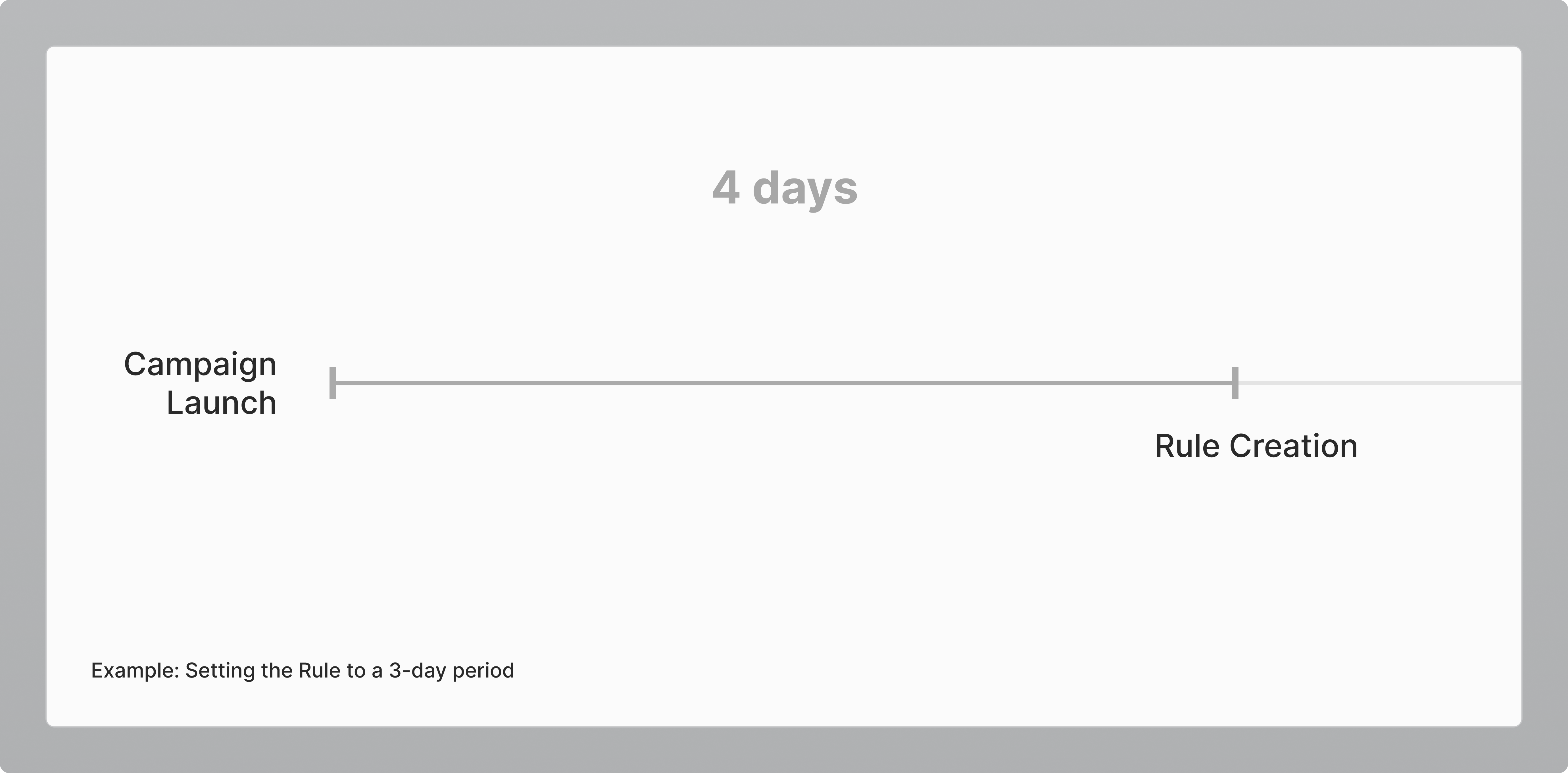
Next, you set a 3-day period for the Rule:
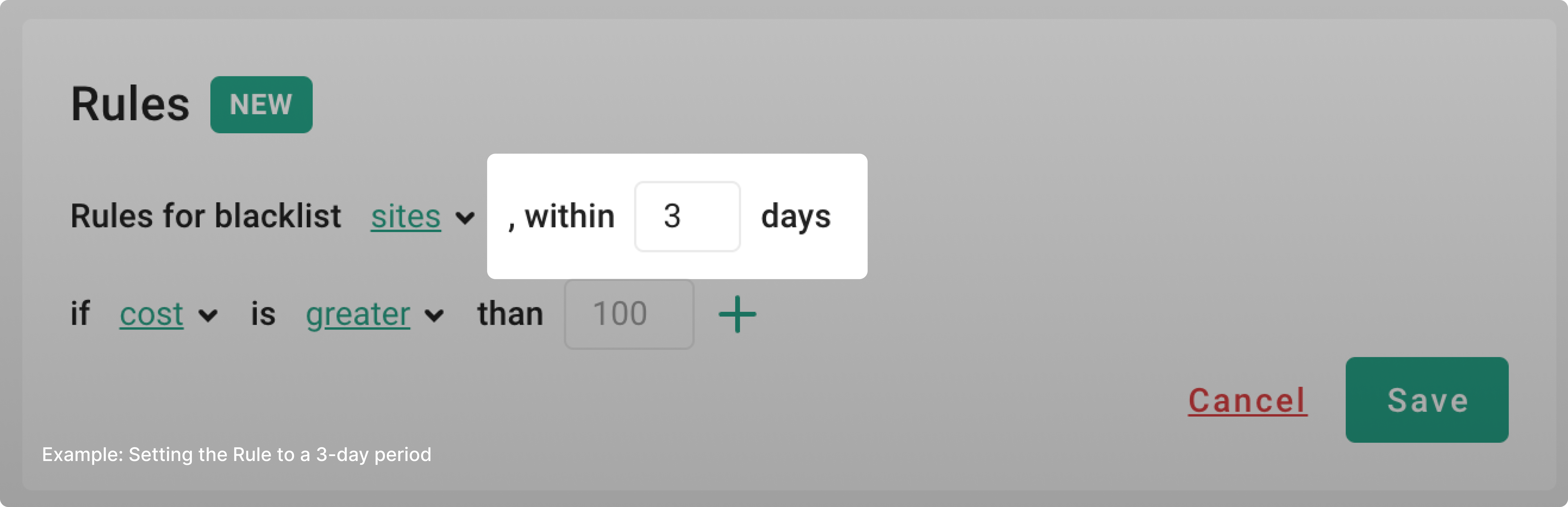
The Rule will then use statistics from the previous 3 days:
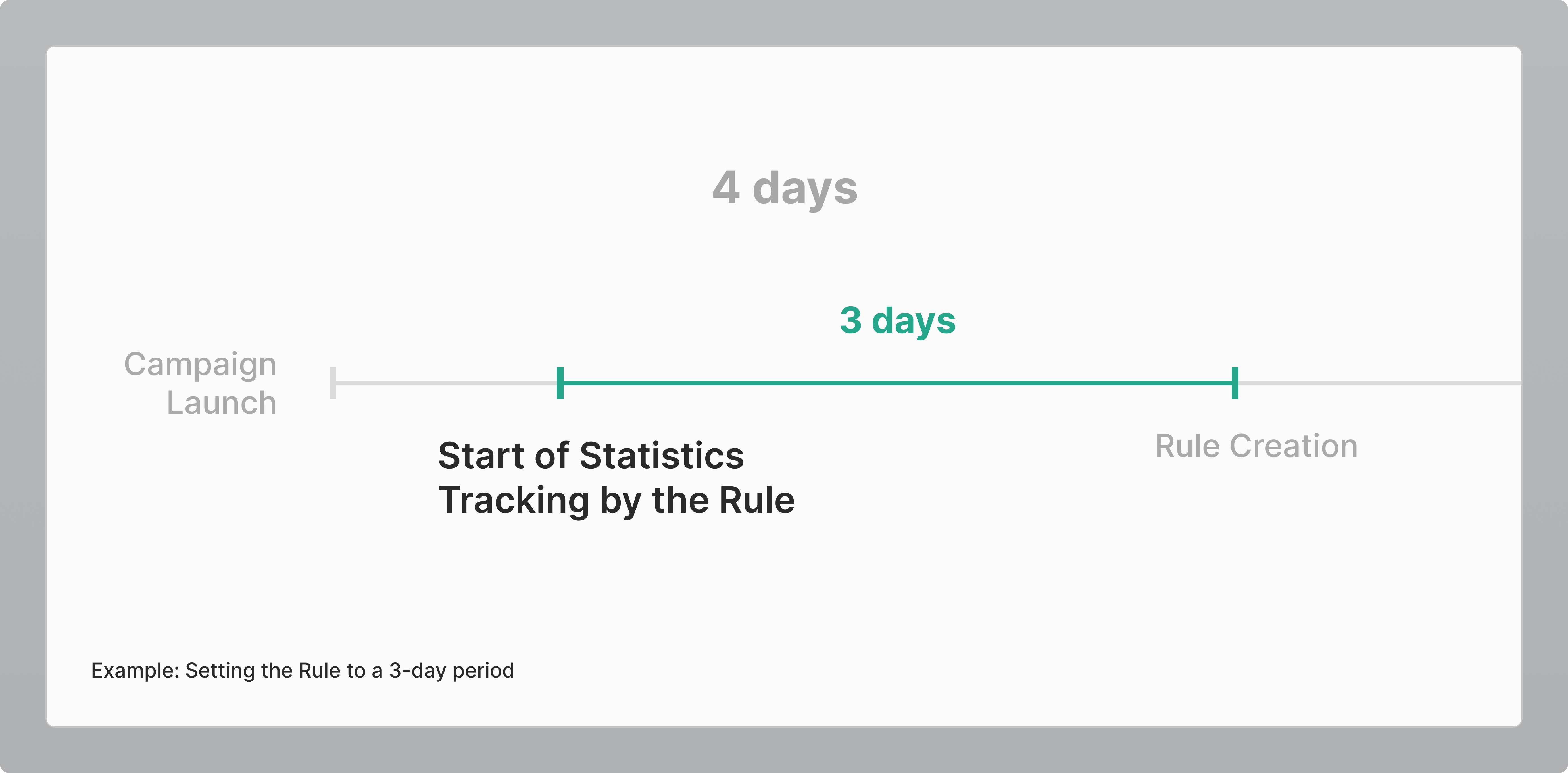
5. Select the metrics
Cost, impressions, clicks, or conversions are the statistics the Rule will take into account during the period you’ve previously set.
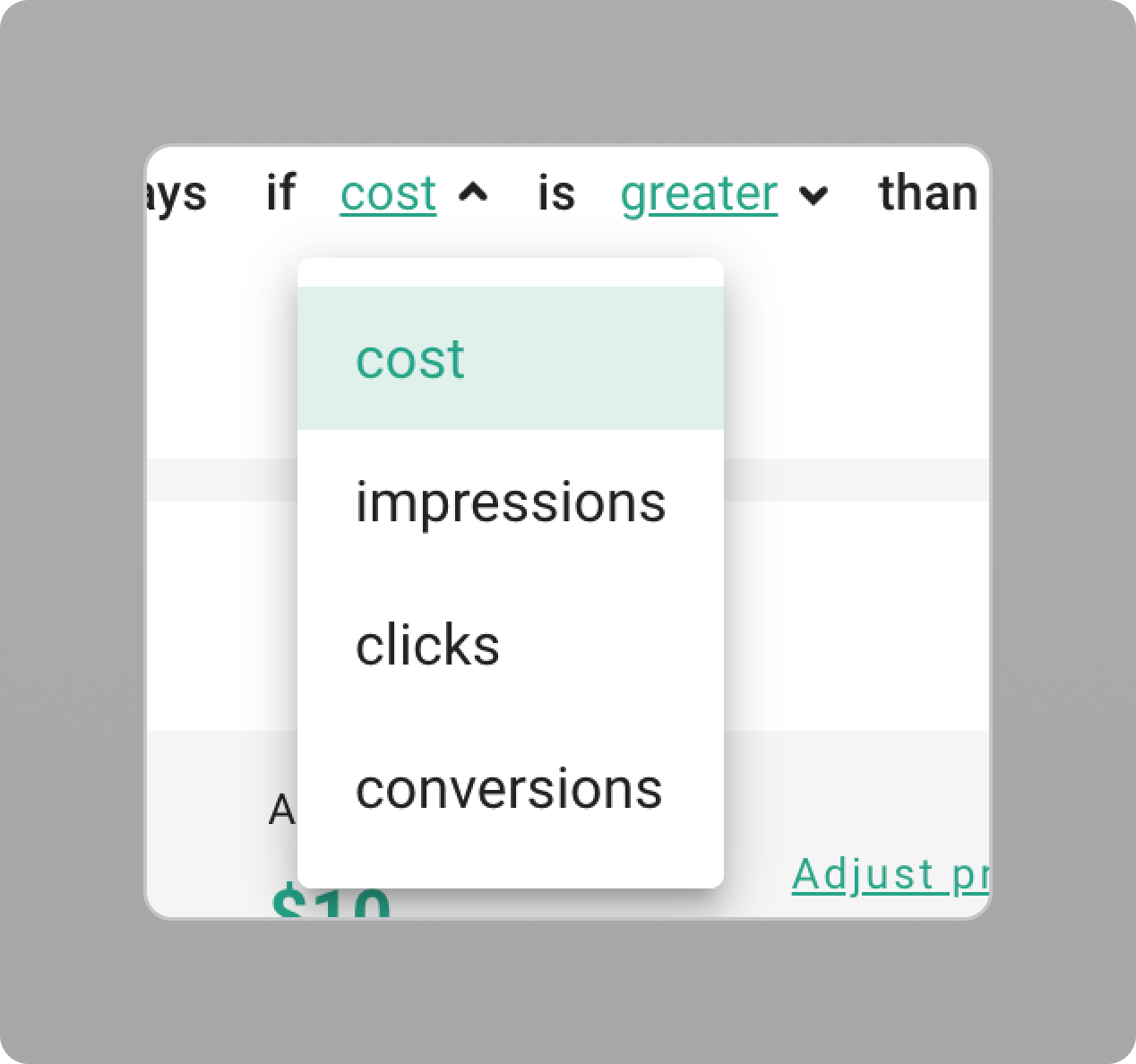
6. Choose how to compare
Decide if the metric should be greater or less than the value you expect for sites/spots, and then enter that value.
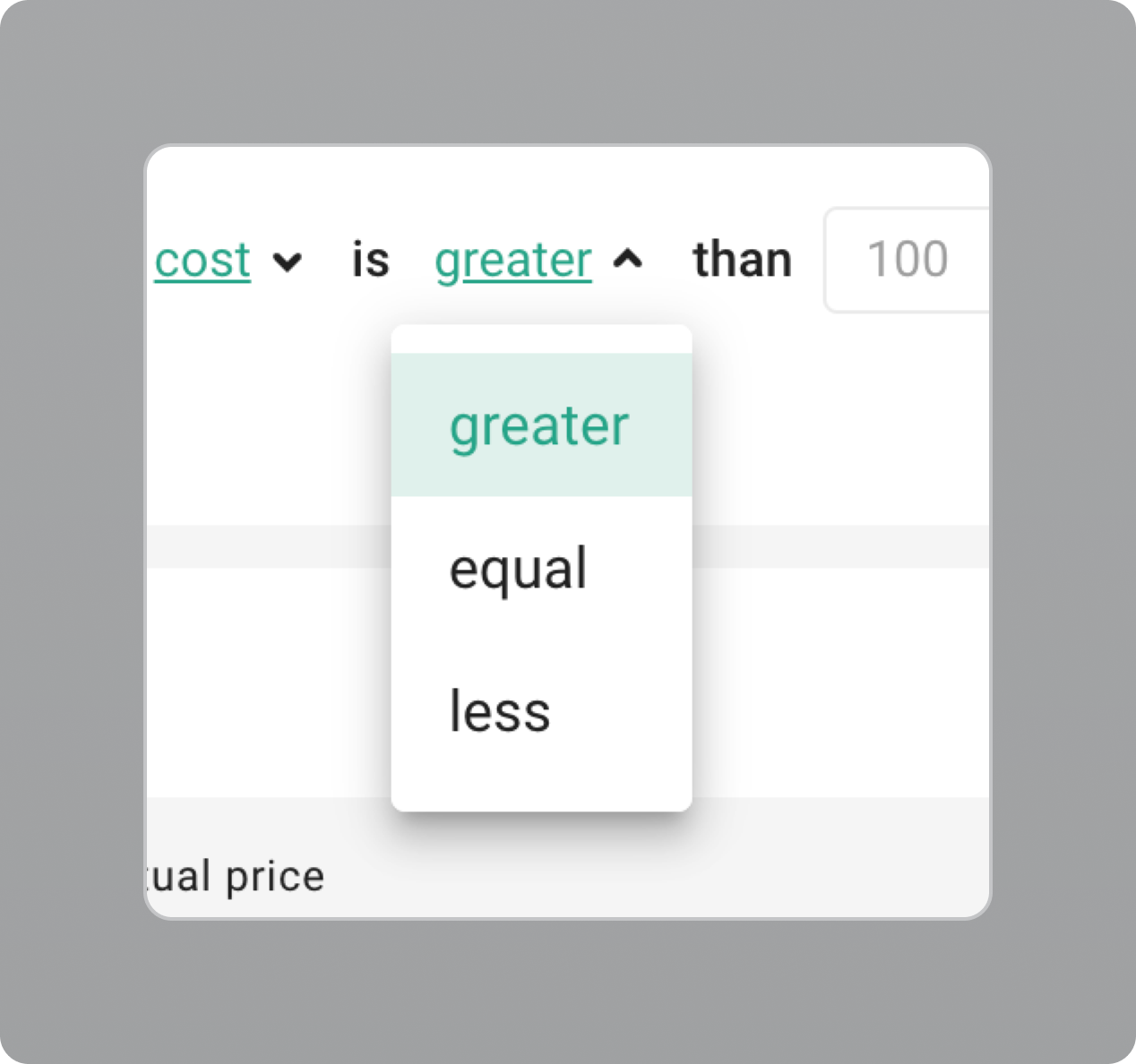
Please note. If you decide to archive a campaign, the Rules will be deleted.
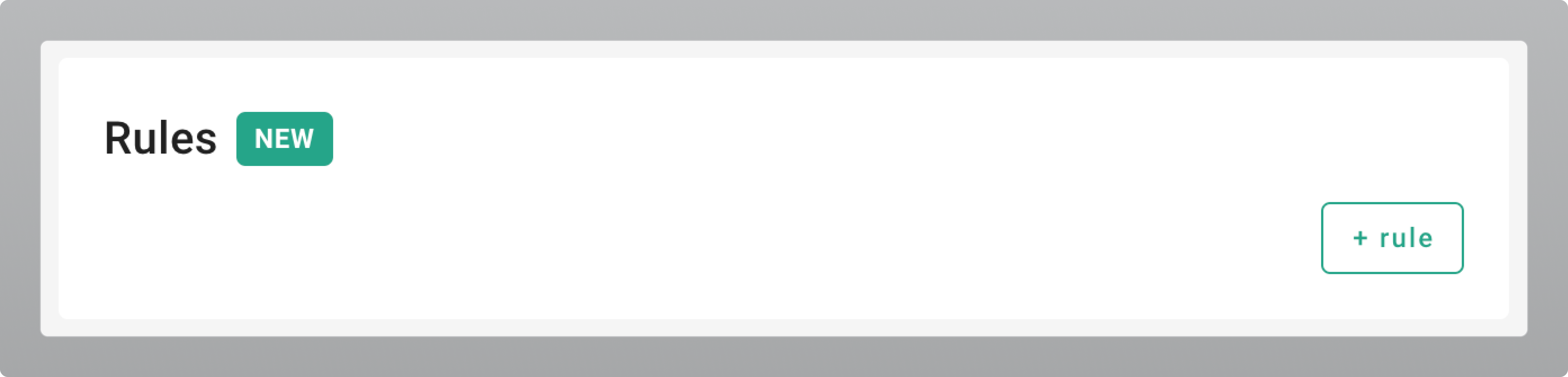
7 examples of Rule behaviour
Example 1: Rule Period Exceeds Campaign Duration
Scenario
A campaign started 4 days ago.
Rule: Blacklist sites if the cost over the last 5 days exceeds $100.
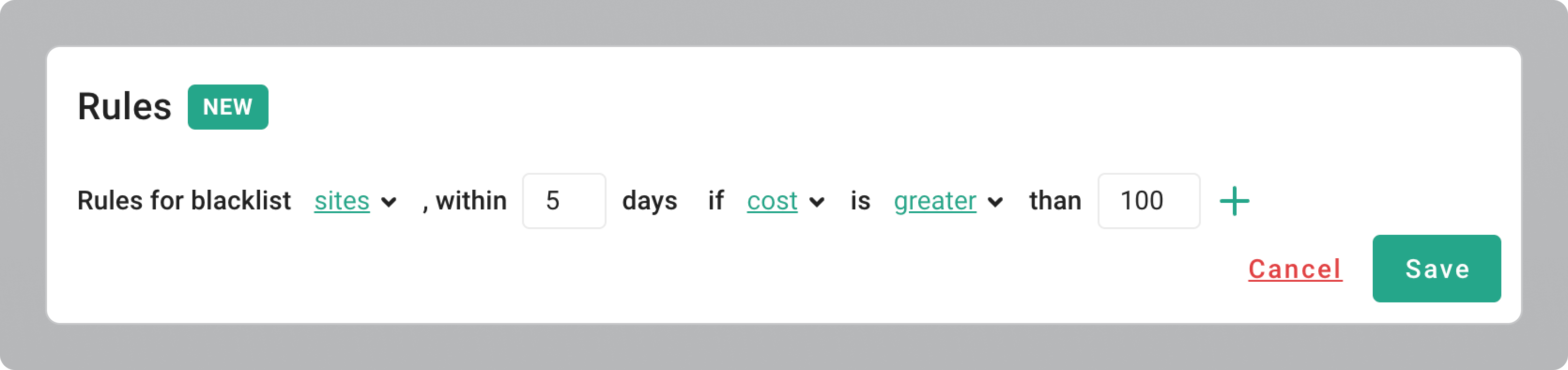
What Happens
Sites will be blacklisted if their spend was over $100 in the past 4 days.
Why: The campaign has been running for only 4 days, so the Rule will use data from those 4 days, not the 5-day period.
Note: Spend is evaluated individually for each site based on the available 4-day data.
Insight
If the Rule’s period exceeds the campaign’s active time, it will use data from the available campaign duration.
By the way, Rules become active only after your campaign has been live for at least 24 hours from launch.
Example 2: Conflicting Conditions
Scenario
A campaign started 9 days ago.
Rule: Blacklist sites if, over the last 5 days, the cost is both greater than $100 and less than $100.
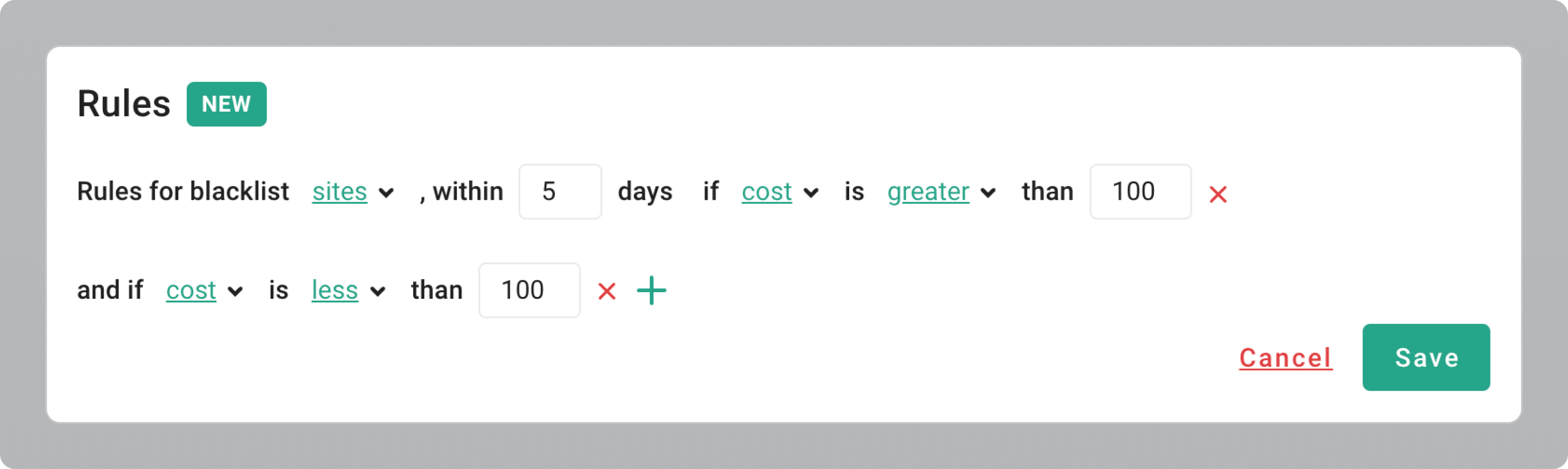
What Happens
Nearly all sites from the last 5 days will be blacklisted.
Why: The conditions are contradictory (a cost can’t be both greater than $100 and less than $100 at the same time), so the Rule will apply to all sites with data in the 5-day period.
Note: Sites with a spend exactly equal to $100 might not be blacklisted, as they do not meet either condition.
Insight
For clearer results, avoid setting conflicting conditions in your Rules. Ensure conditions are distinct and realistic to effectively target and manage your sites.
Example 3: Unrealistic Conditions
Scenario
A campaign started 9 days ago.
Rule: Blacklist sites if, over the last 5 days, the cost exceeds $100 and impressions are 0.
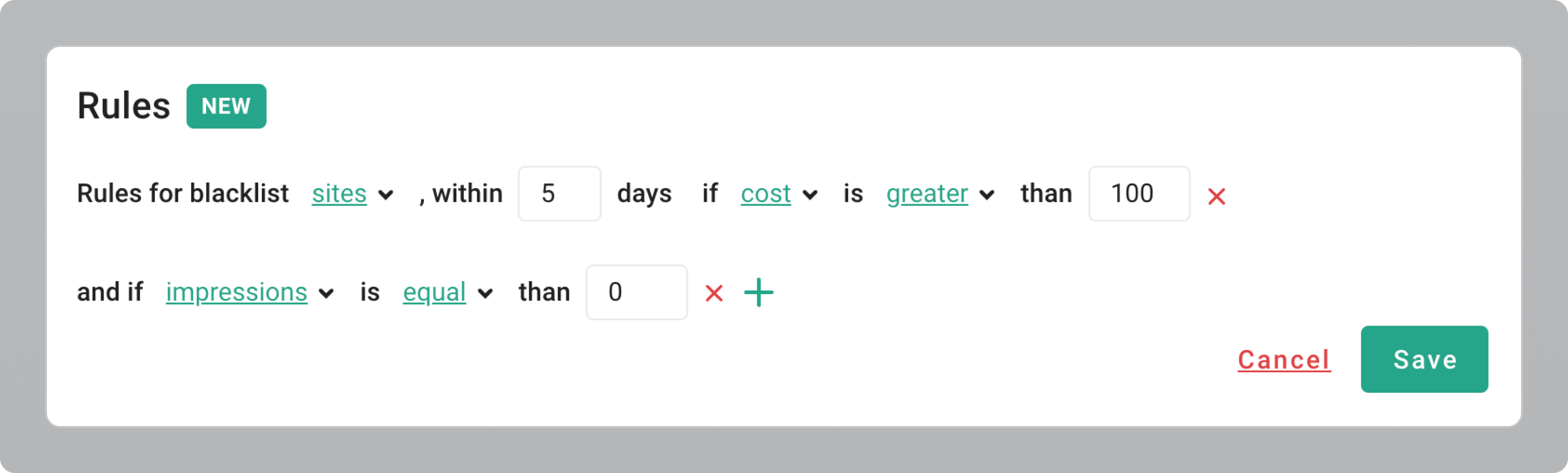
What Happens
No Action. No sites will be blacklisted.
Why: It is unrealistic to have sites with a cost greater than $100 and 0 impressions within the same period.
Insight
Make sure your Rule conditions are realistic to avoid issues with blacklist management. If the conditions don’t align with possible scenarios, the Rule won't work as intended.
Example 4: Barely Realistic Conditions
Scenario
A campaign started 4 days ago.
Rule: Add sites to the blacklist if, over the last 3 days, the cost is greater than $1,000 and clicks are fewer than 10.
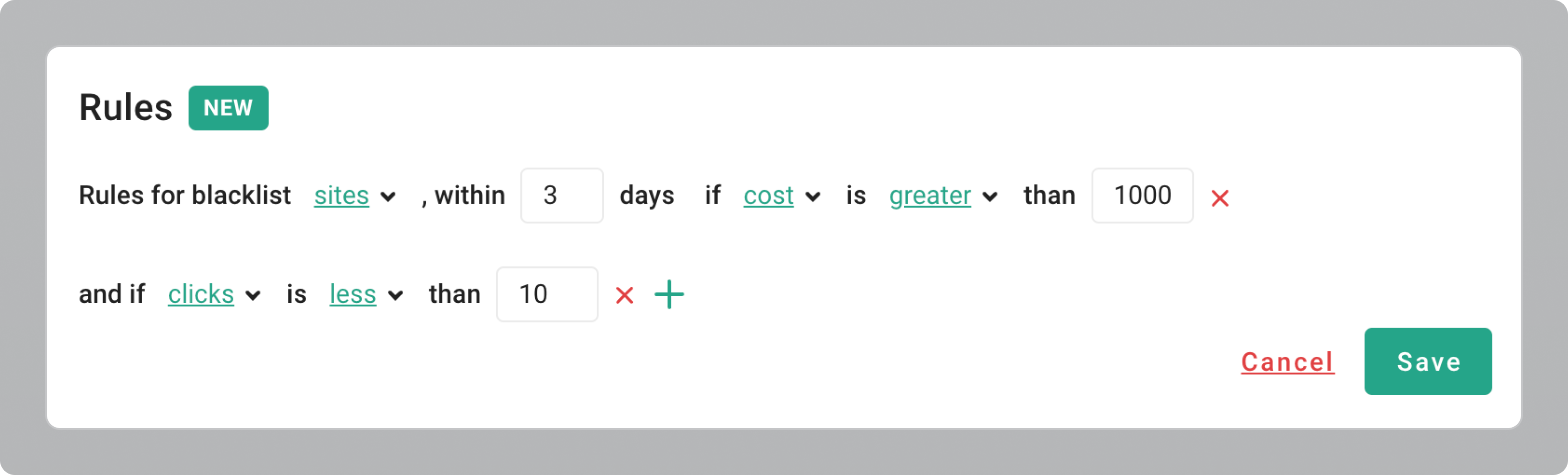
What Happens
Most likely, a small number of sites (or even none) will be blacklisted. These are the sites with a cost strictly greater than $1,000 and fewer than 10 clicks over the last 3 days.
Why: High costs with very few clicks are uncommon, so it’s unlikely many sites will meet these criteria.
Insight
Consider adjusting the criteria to avoid excluding too many sites. Broadening the conditions may help ensure the Rule applies to a more practical number of sites.
Example 5: Too General Rule
Scenario
A campaign started 9 days ago.
Rule: Add sites to the blacklist if, over the last 5 days, the cost is greater than $5 and clicks are more than 0.
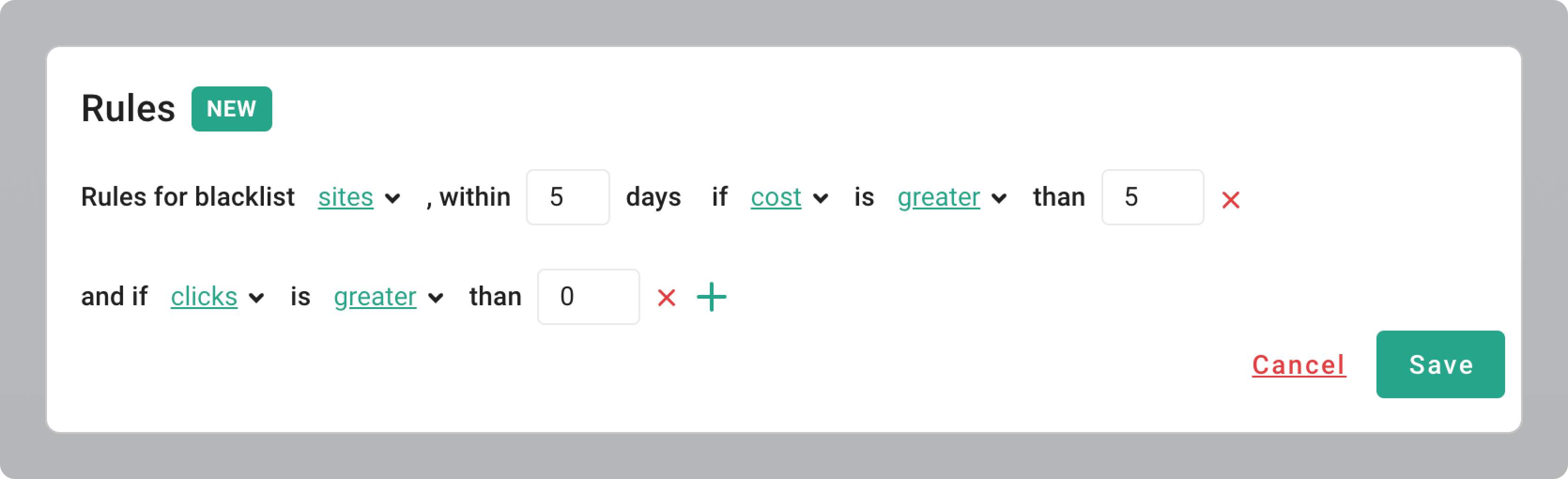
What Happens
All sites with clicks in the last 5 days will be blacklisted.
Why: The rule is too broad, targeting any site with clicks regardless of other performance metrics.
Note: Sites without any clicks in this period won’t be blacklisted.
Insight
To make your blacklisting rules more effective, refine them with detailed conditions that better match your performance goals. This approach helps you target problem areas more precisely and avoid broad, imprecise rules
Example 6: Quite Specific Rule
Scenario
A campaign started 9 days ago.
Rule: Add sites to the blacklist if, over the last 5 days:
— Cost is greater than $20
— Impressions are exactly 1,000
— Clicks are fewer than 50
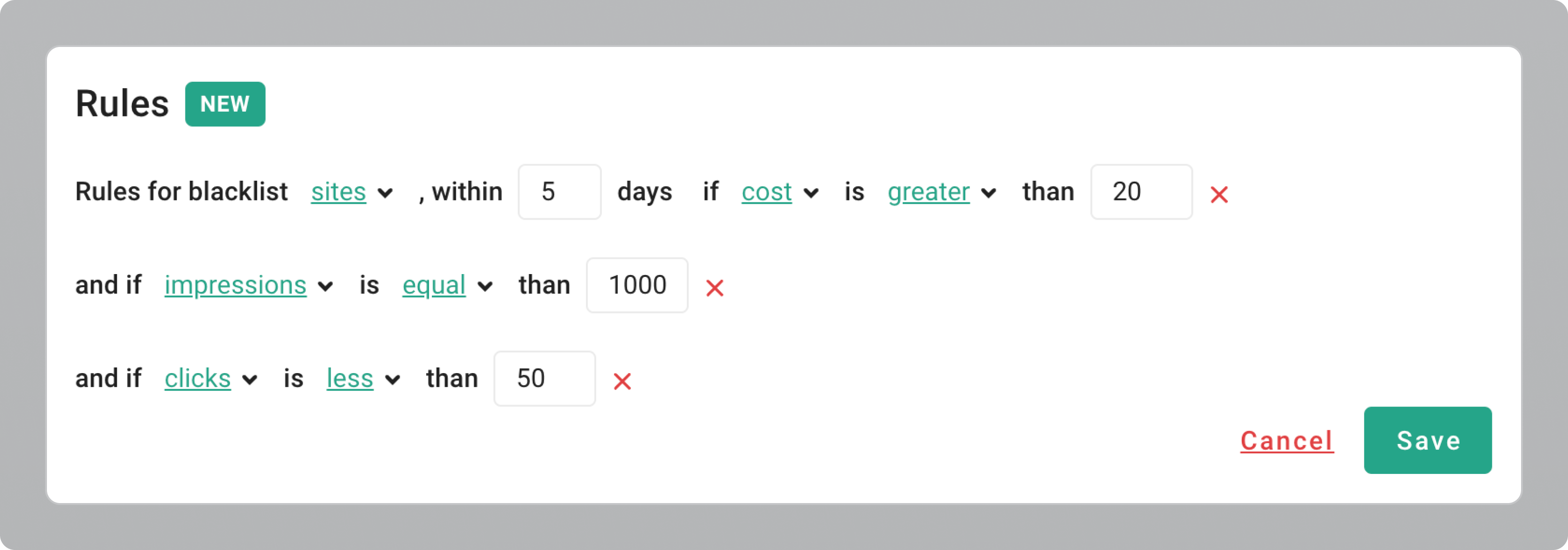
What Happens
Sites that meet all three conditions — cost over $20, exactly 1,000 impressions, and fewer than 50 clicks in the past 5 days — will be blacklisted.
Why: This rule precisely targets sites fitting all specified criteria, ensuring that only those meeting the exact conditions are blacklisted.
Insight
Use specific and detailed criteria in your rules to accurately target sites for blacklisting. This approach helps in managing campaign performance effectively and avoiding unintended exclusions.
Example 7: Common Scenario
Scenario
A campaign started 9 days ago.
Rule: Add sites to the blacklist if their cost exceeded $100 in the last 7 days.
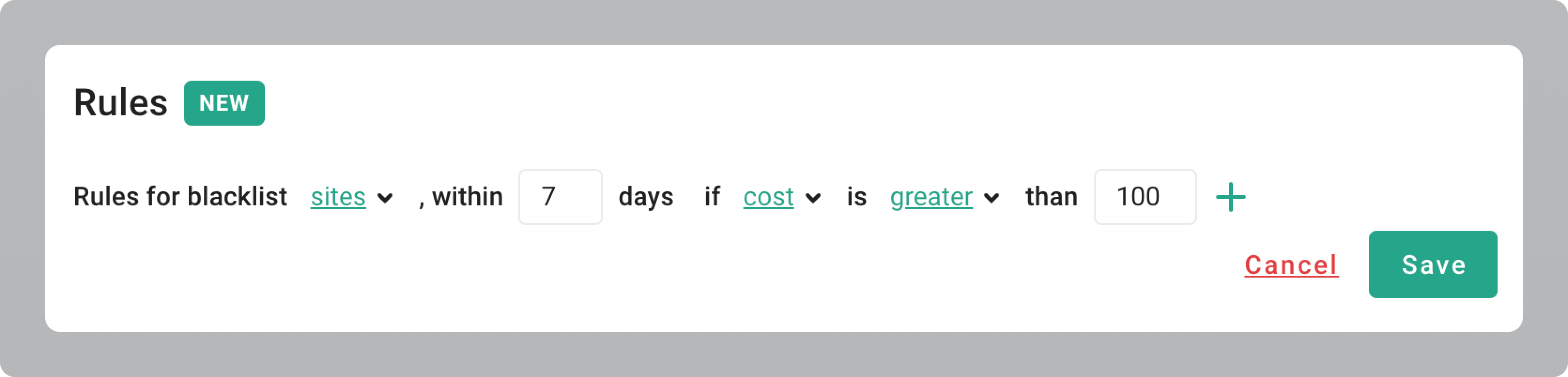
What Happens
Sites with a spend over $100 in the past 7 days will be automatically blacklisted.
Insight
You can keep rules straightforward to manage your campaigns effectively.
