How to verify your credit card payment on ClickAdilla
Verify card page
When you pay with your credit card, sometimes your payment must be verified by our Financial Department. To do this, you need to go to the dashboard, click on the Add funds section, click on the Verify card button:
Taking a selfie, a photo of your ID and the card
1. Selfie with Your ID and a Note
Take a selfie where all three are clearly visible in one photo:
- Your face,
- Your ID: passport or driver’s license,
- A note with “ClickAdilla Topup” written on it.

2. Photo of Your ID Document
Upload a clear photo of your passport or driver’s license.
Make sure the name matches the name on your card and all text is clearly readable.
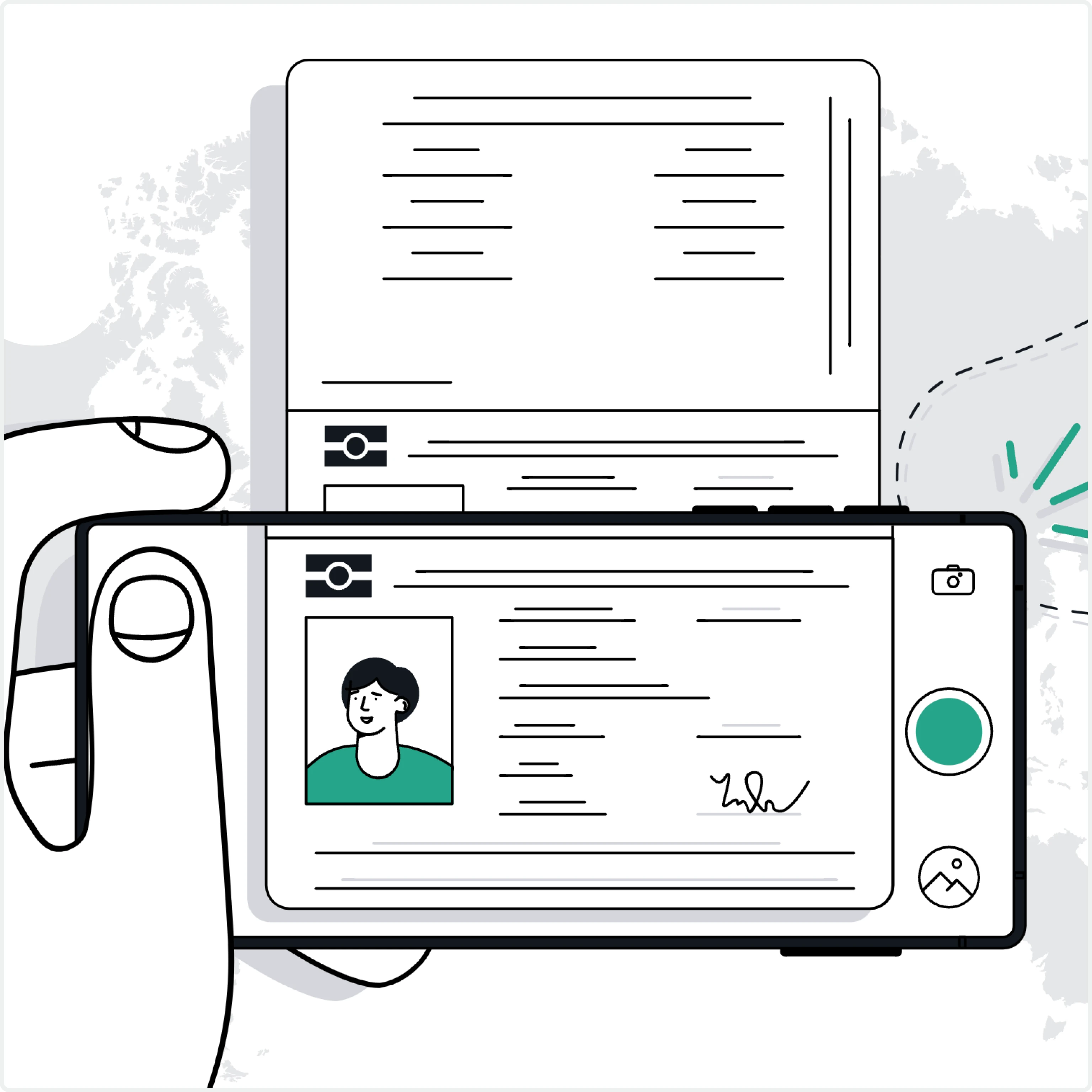
3. Photo of both sides of your card, which you used for a payment
For your safety, cover or blur the middle digits (e.g., 0000 xxxx xxxx 0000) and the CVV code on the back.
Please note. Cardholder’s name, expiration date, and last 4 digits of the card number should be visible.
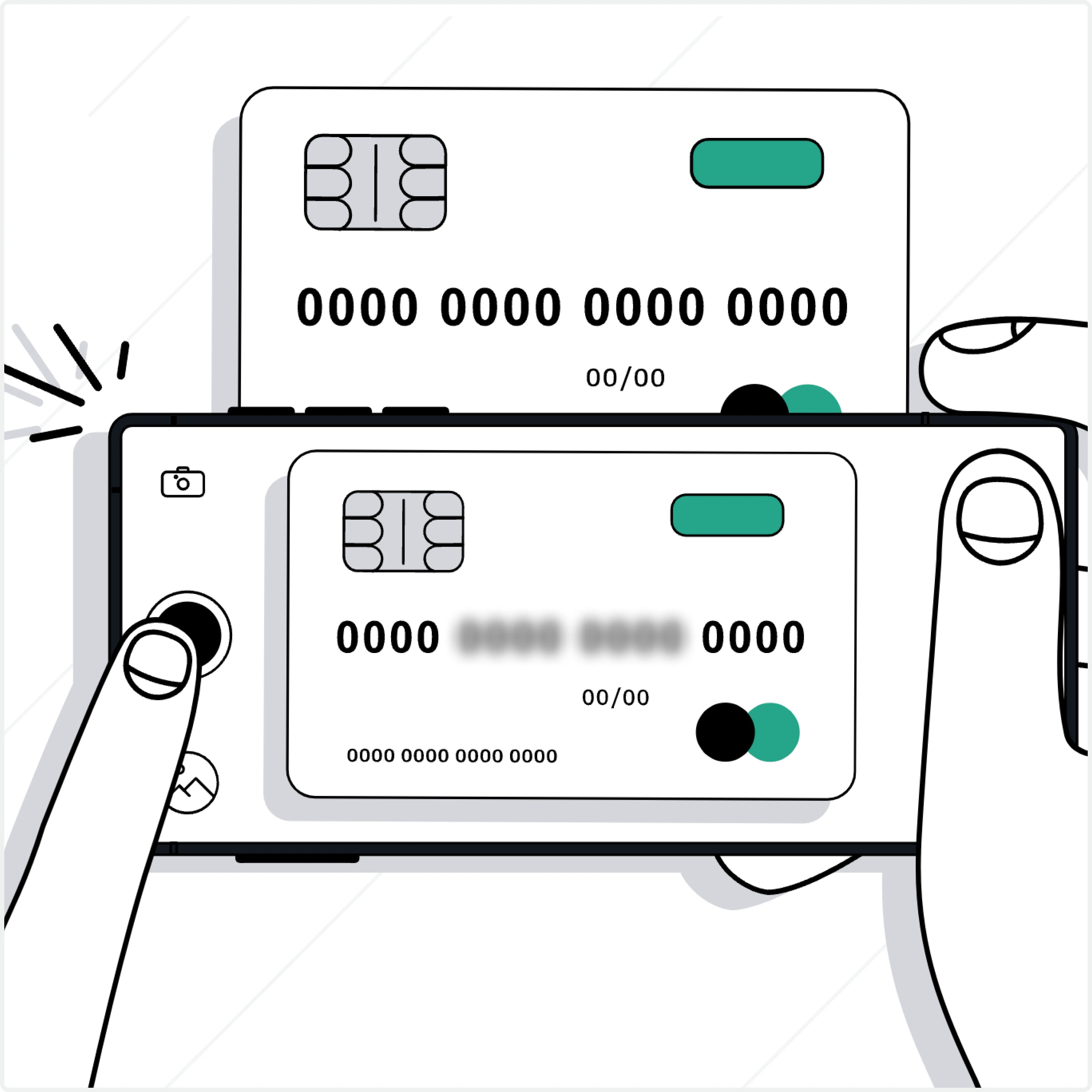
4. IO Document
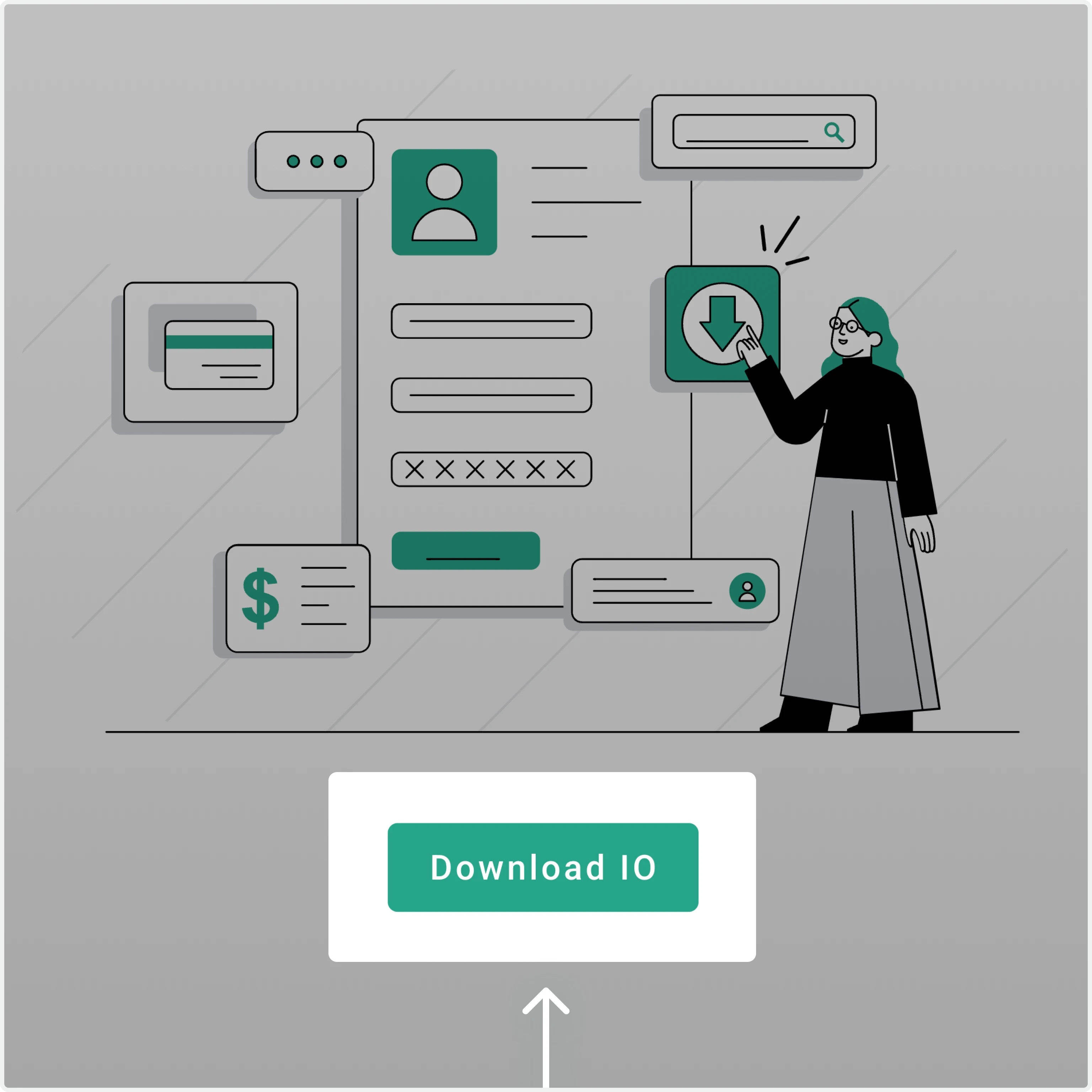
Download the IO document from your ClickAdilla account on Step 4 in the Verification section.
Fill it out, sign it, and upload a photo of the completed form:
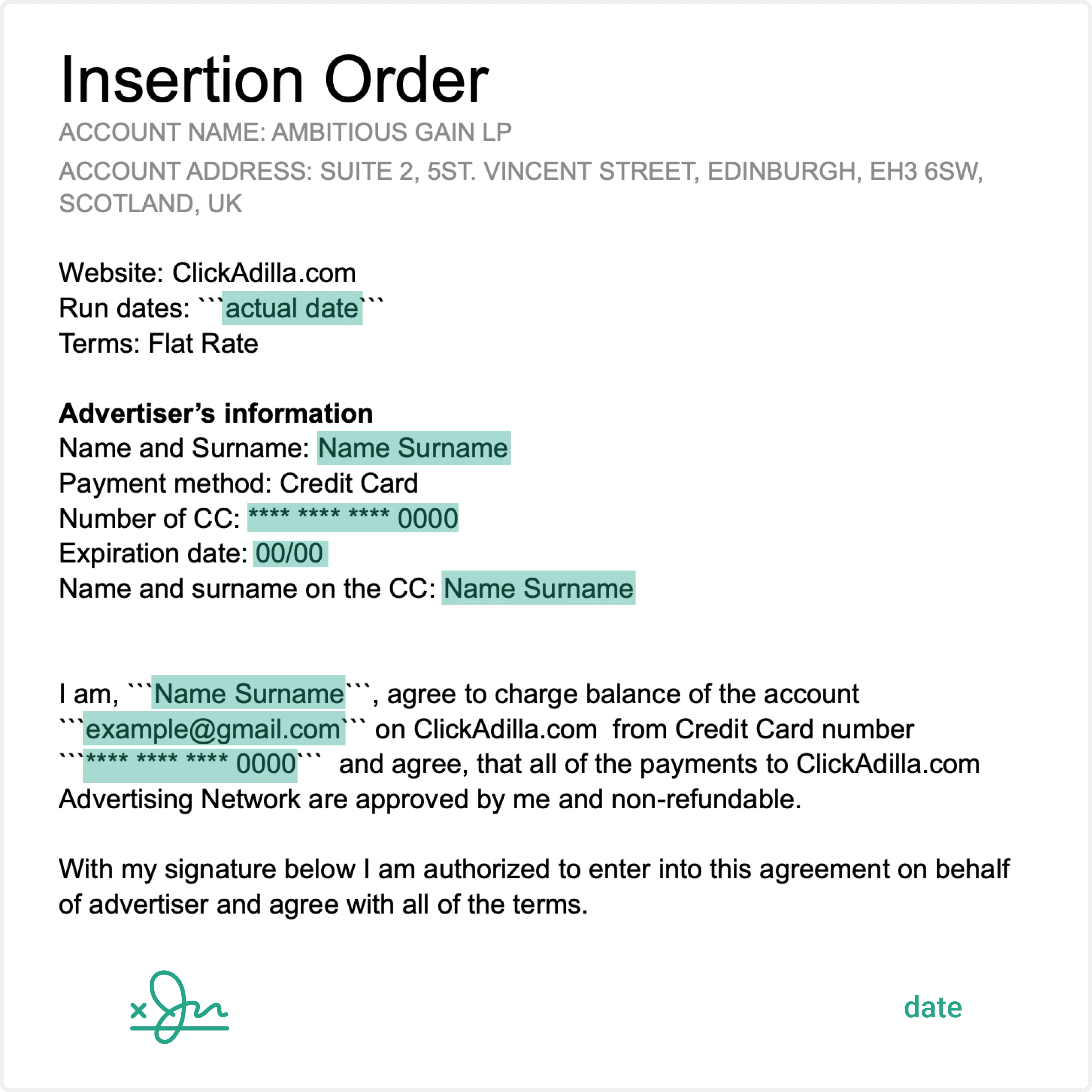
Insertion Order, IO example
What's next?
After uploading all four images and sending them, you can reach out to your personal manager to speed up the process. If you don’t have one, you can contact our Customer Support department. We’re here to assist you with any questions or issues you may encounter during the verification process.
