How to integrate conversion tracking with RedTrack?
- Step #1 - Create your postback URL
- Step #2 - Add Clickadilla as your traffic source on RedTrack
- Step #3 - Generate the postback URL on RedTrack
- Step #4 - Set up the Campaign on RedTrack
- Step #5 - Set up the Campaign on Clickadilla
Step #1 - Create your postback URL
Log in to your Clickadilla Advertiser Account, click the Tracking tab.
![]()
Your Clickadilla postback URL is created automatically.
![]()
This is your unique token. You will need it in the Step #2.
![]()
Step #2 - Add Clickadilla as your traffic source on RedTrack
Log in to your RedTrack account, choose the Traffic Sources tab and click the New button, scroll the list down then click Add choosing Clickadilla traffic source.
You can also read RedTrack`s manual:

RedTrack will pre-populate all the necessary traffic source settings.
Don’t forget to change “YOUR_TOKEN_HERE” to your unique token from postback URL that we created in Step #1.
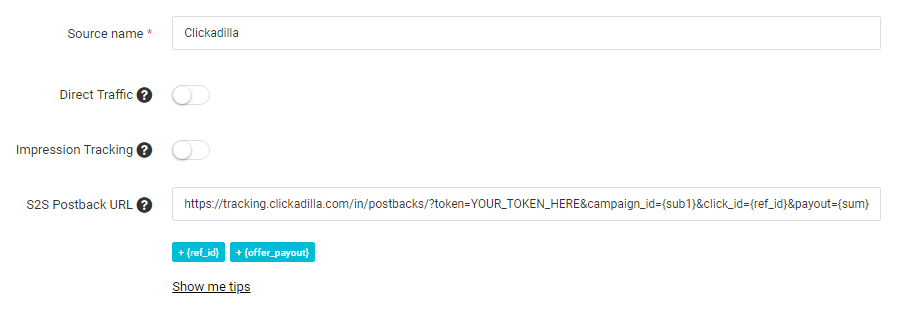
Please note that different ad formats have different tokens. Leave the parameters you need to track and save your new traffic source clicking on Save button.
To do this, study the article that says which tokens support different advertising formats. These tokens will be used in the Campaign URL in step #4.
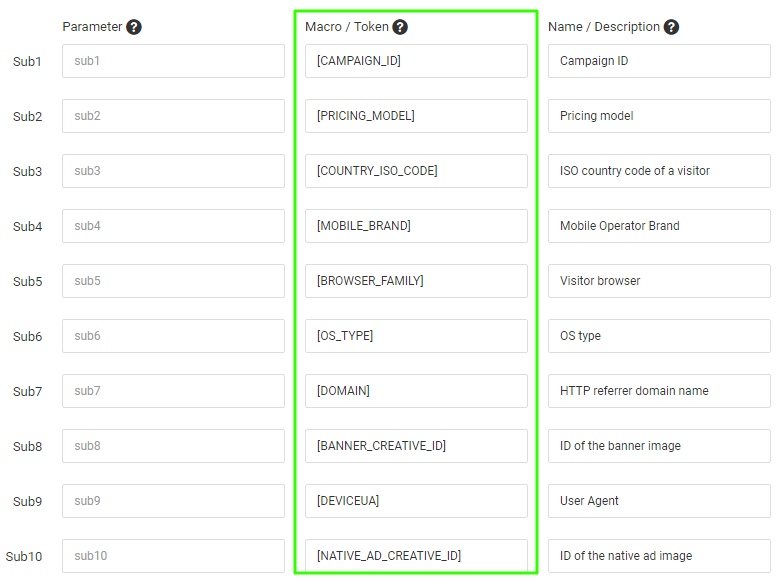
If you want to make any changes - select your traffic source from the list and click the Edit button.
Step #3 - Generate the postback URL on RedTrack
To get notified about conversions from affiliate network you need to generate the Postback URL on RedTrack containing the "CLICK ID" and add it to the affiliate network's panel.
Please refer RedTrack Knowledge Base to find out how to add affiliate networks, offers and generate the postback URLs.
Once you get your RedTrack’ Postback URL, paste it into your affiliate network panel to pass data about conversions from affiliate network to RedTrack.
In order to initiate a campaign, you have to create an Offer and a Landing accordingly.
If you are experiencing any problems — contact your affiliate network support.
Step #4 - Set up the Campaign on RedTrack
Click Campaigns tab, then press New to open the new campaign configuration menu.
Select Clickadilla as the Source and dill out all other mandatory fields.

Once you’ve finished setting up your campaign’s destination paths click on Save.
This will create a new campaign within the campaign's list and also generate the Click URL needed to direct traffic to.
Step #5 - Set up the Campaign on Clickadilla
Log in to your Clickadilla advertiser account and create your Ad and Campaing. This video will help you to create a campaign easily and quickly.
It's important to user Click URL you've received from RedTrack campaign as your Ad URL.
