How can I use limits?
Overview
- Go to Create campaign → Limits.
- Choose the Limit type.
- Follow the detailed limit setup if needed.
- Select date range.
- Set the limit for selected days and enter the maximum impressions per minute if needed.
By completing these steps, you can flexibly manage your campaign limits.
Setup Instruction
You can set limits on the Create campaign page → Limits tab:
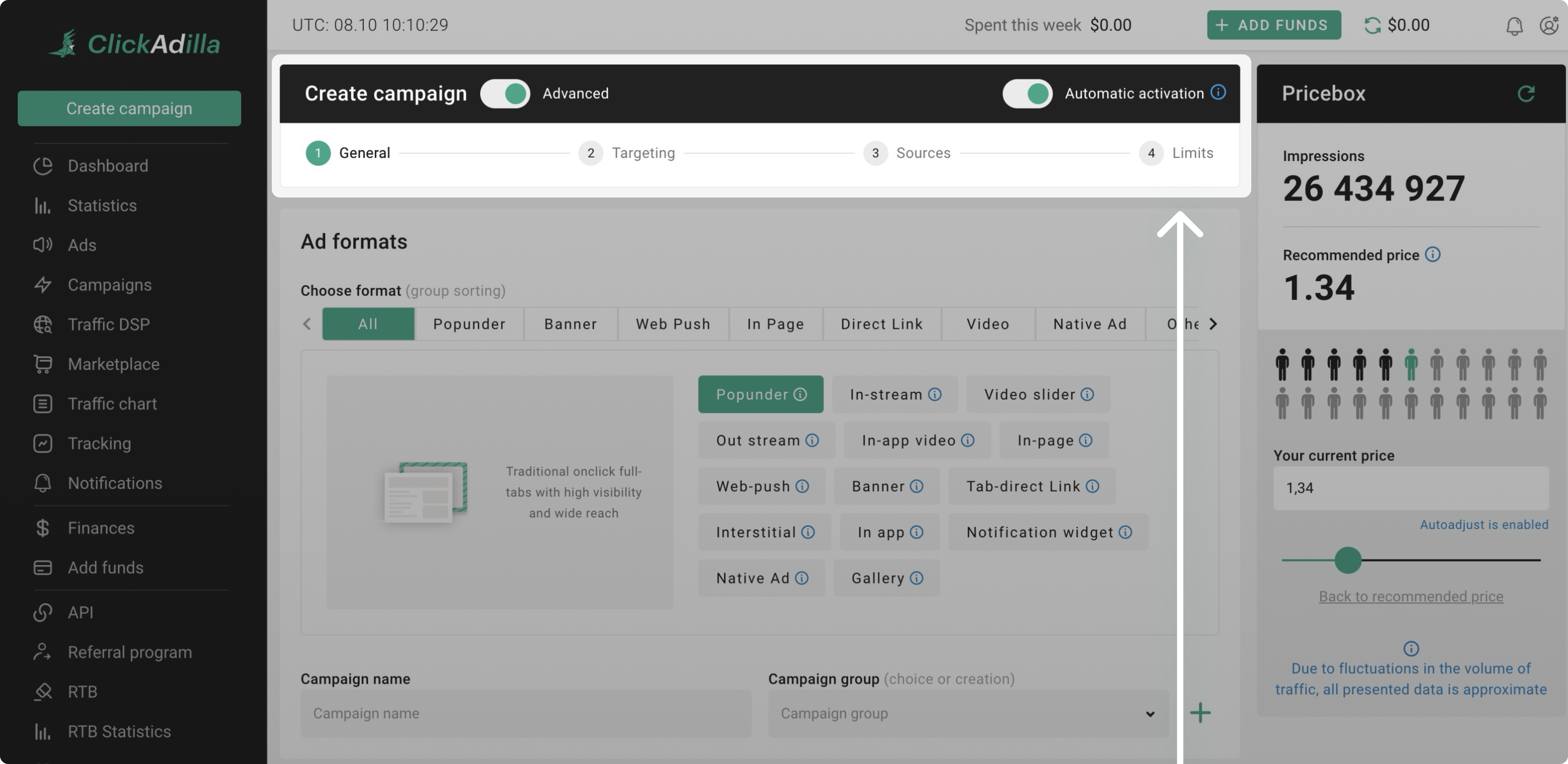
Money Limit type
Here, you can choose between setting limits on either Money or Impressions.
Let’s start with how to set a Money limit:

You can set limits based on hours, days, or the total budget for the campaign.
Example. If your daily budget is $10, simply enter “10” in the Daily Limit field:

If you want visitors to see each creative a specific number of times, you can turn Uniques option on:
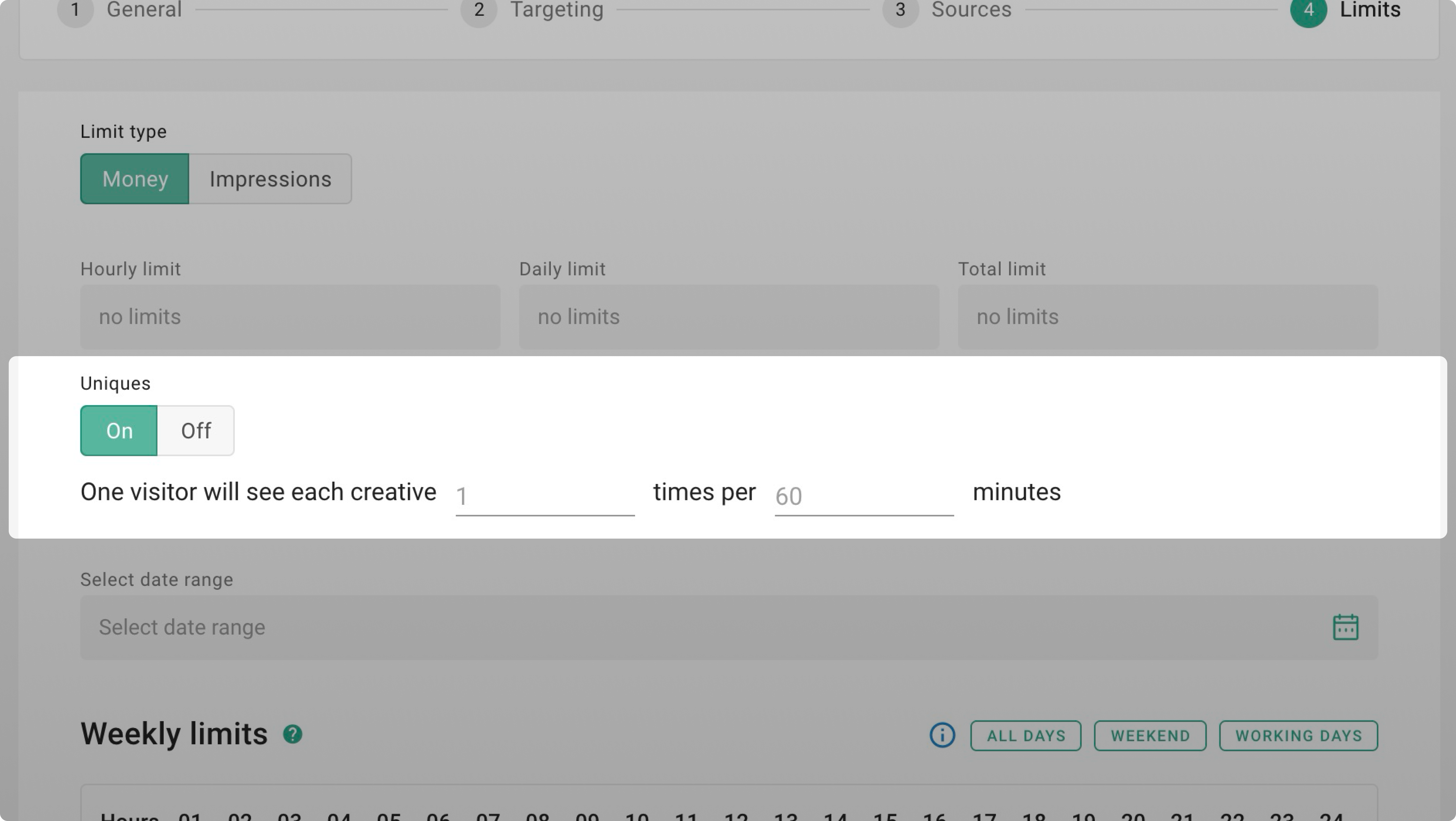
To select a date range, click on its field and choose your dates using the popup calendar:

Money. Weekly limits
For more specific control, you can use Weekly limits. Let’s explore this option in detail:
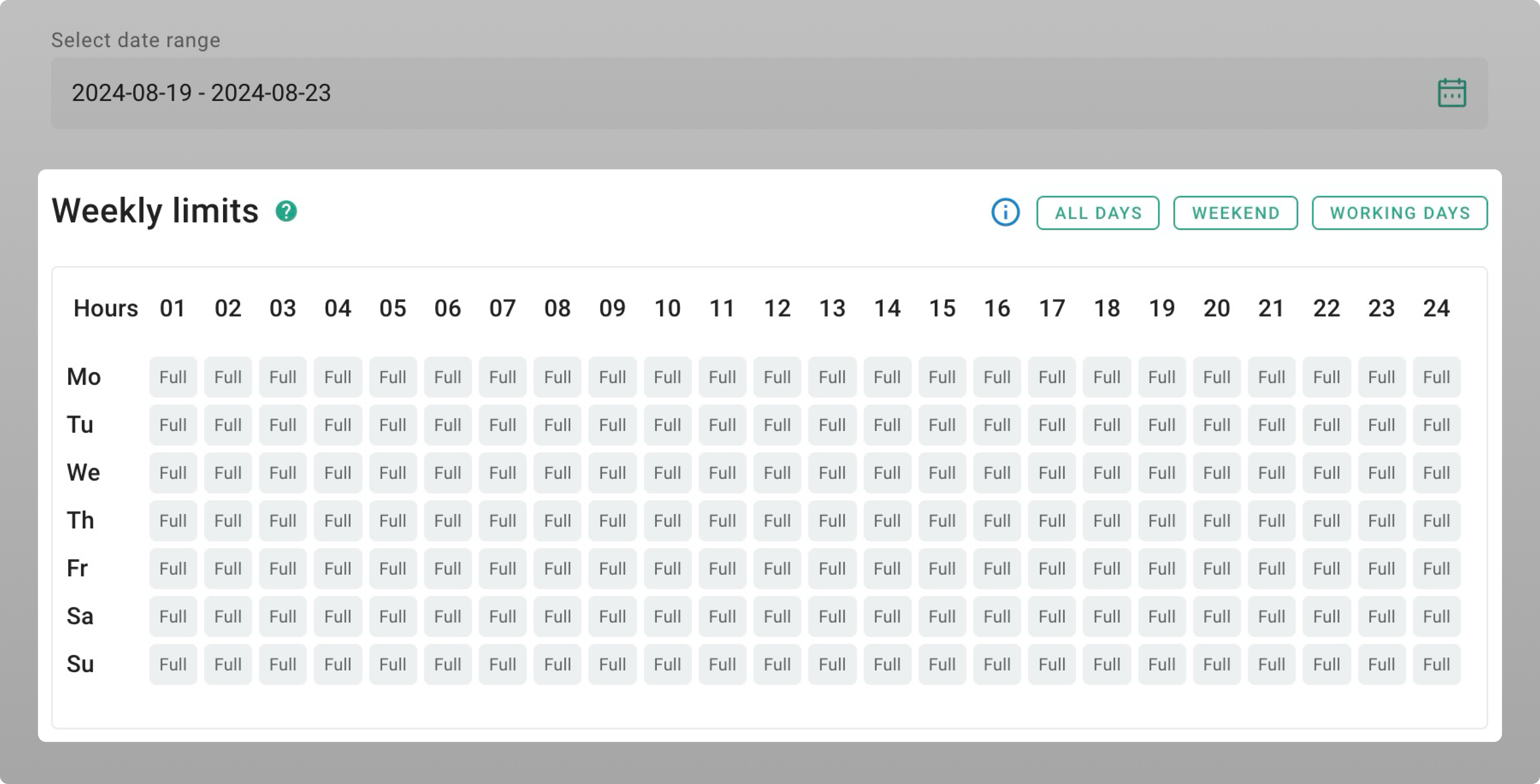
Full (Full traffic)
Full traffic means no hourly limits are set, allowing your campaign to run without restrictions for that hour.
No (No traffic)
To stop traffic during a specific hour, click on the hour tile, select No traffic, and click Save. This works the same as setting the limit to 0.
Example. If you set a limit of 0 for the time period 00:00–01:00 on Mondays, it means you won’t receive any impressions during that hour on Mondays. If you use calendar limits but leave the fields empty, you'll receive all available traffic for those hours:
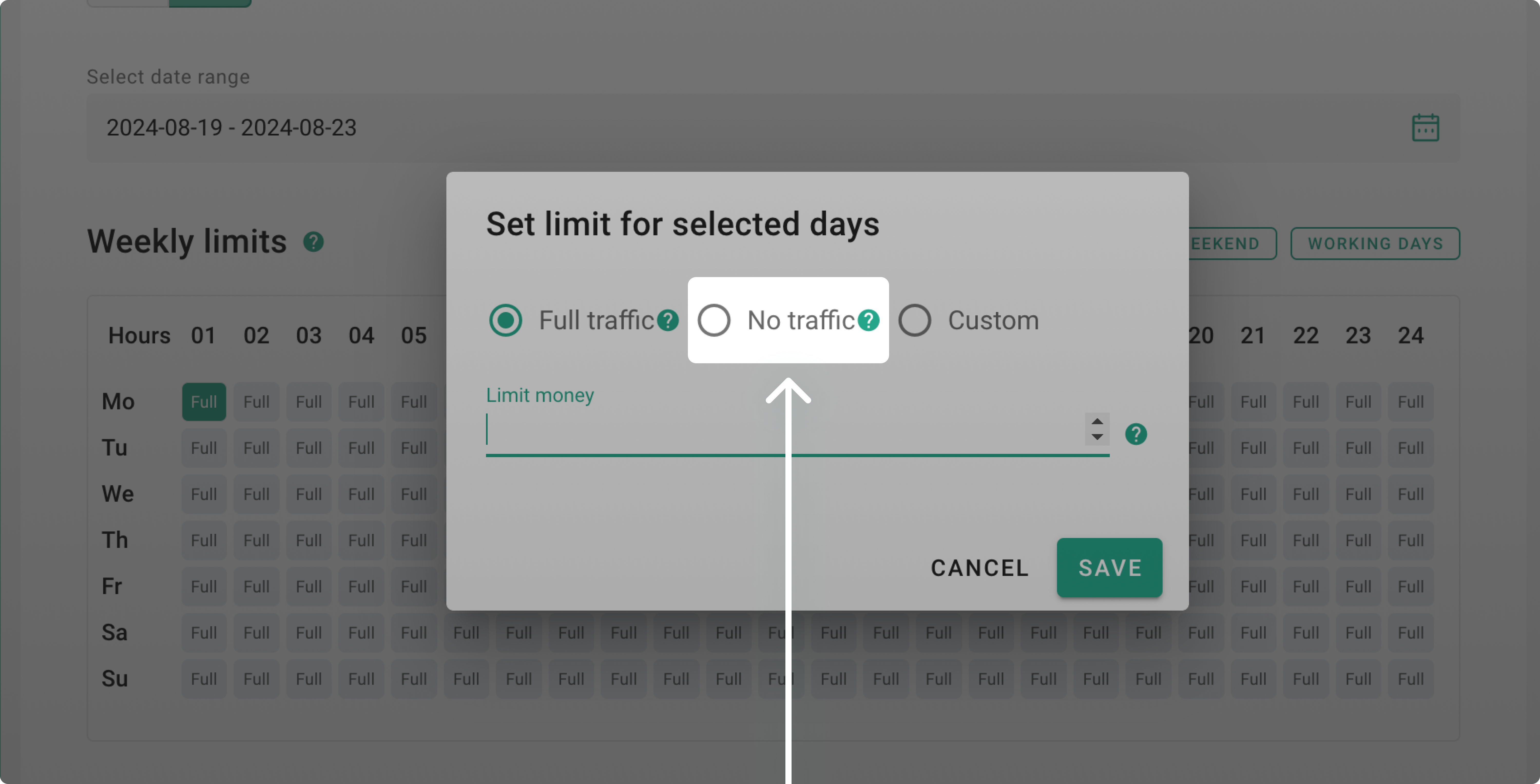
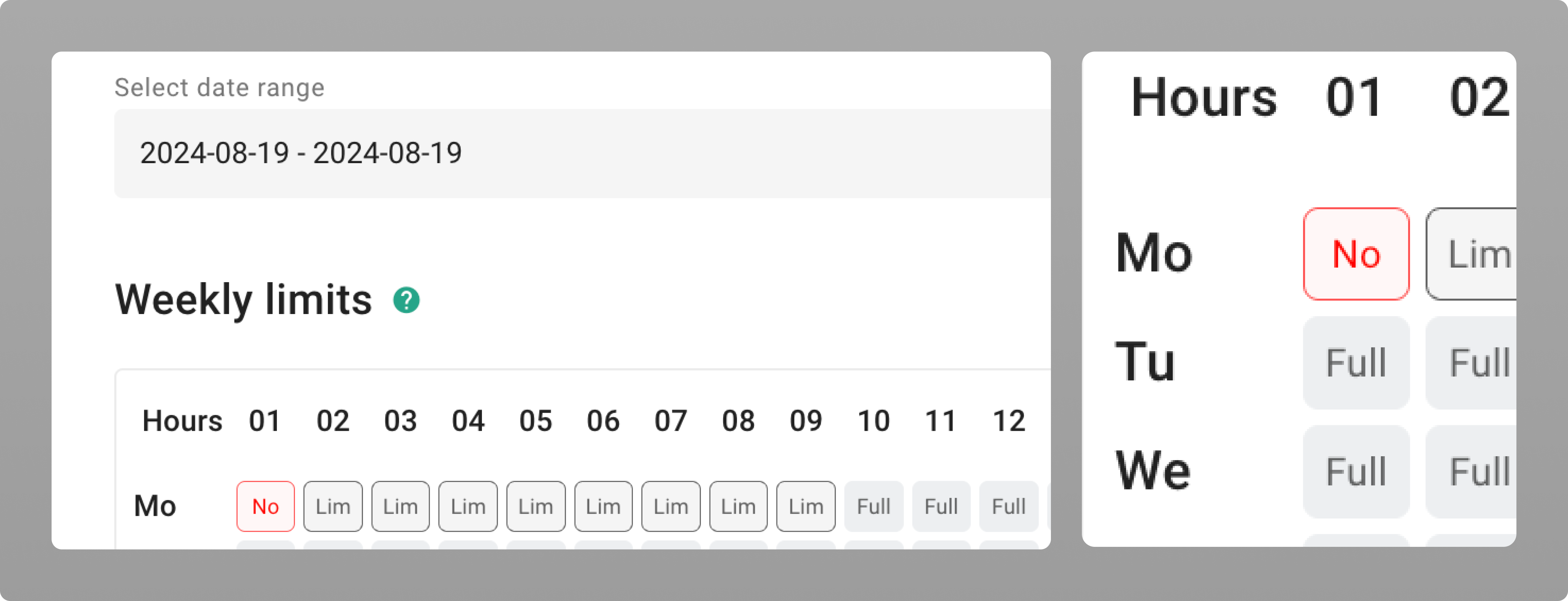
Lim (Custom)
Select one or more hours of the day and set a custom limit. You can enter any amount, but we recommend setting it higher than $5:
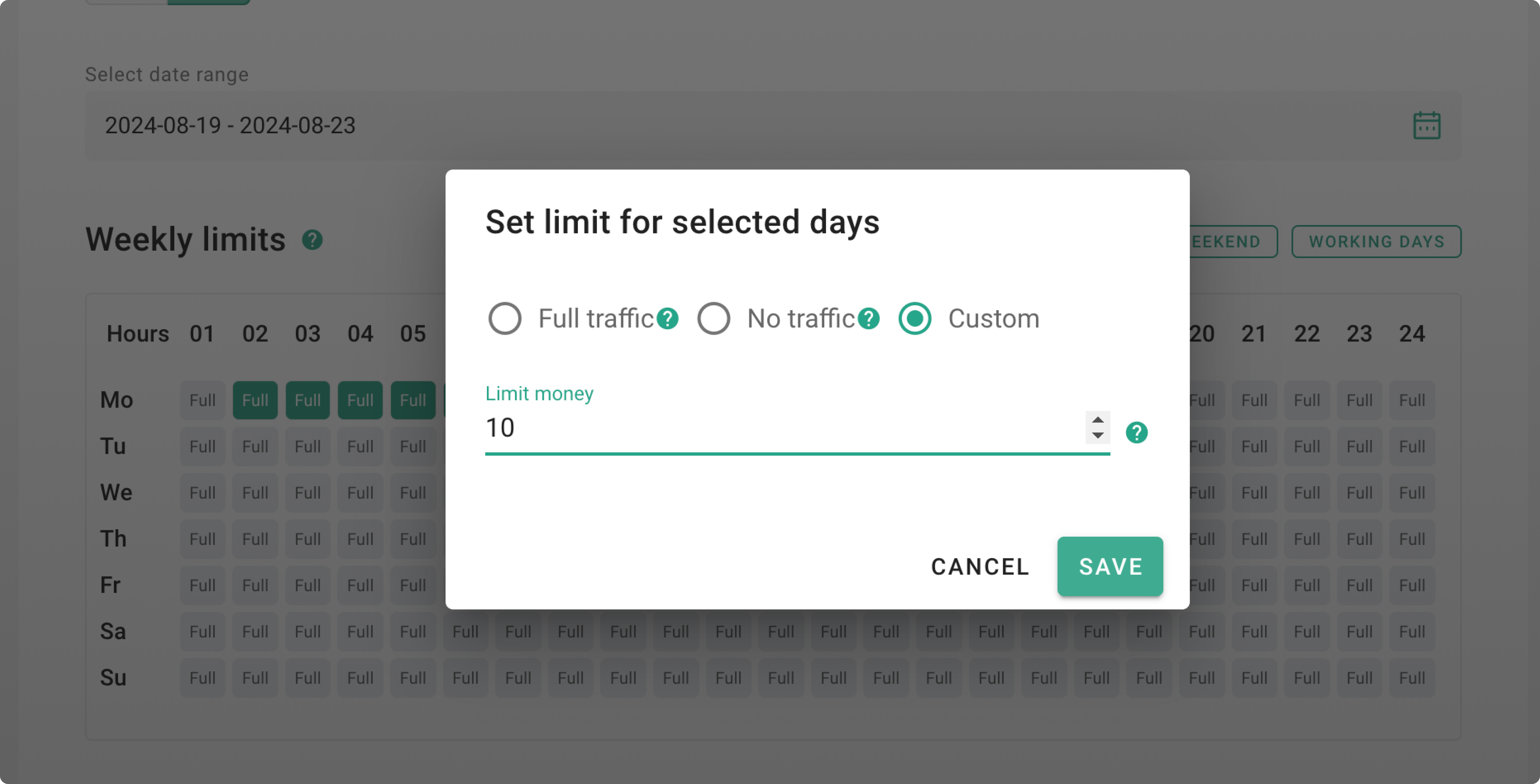
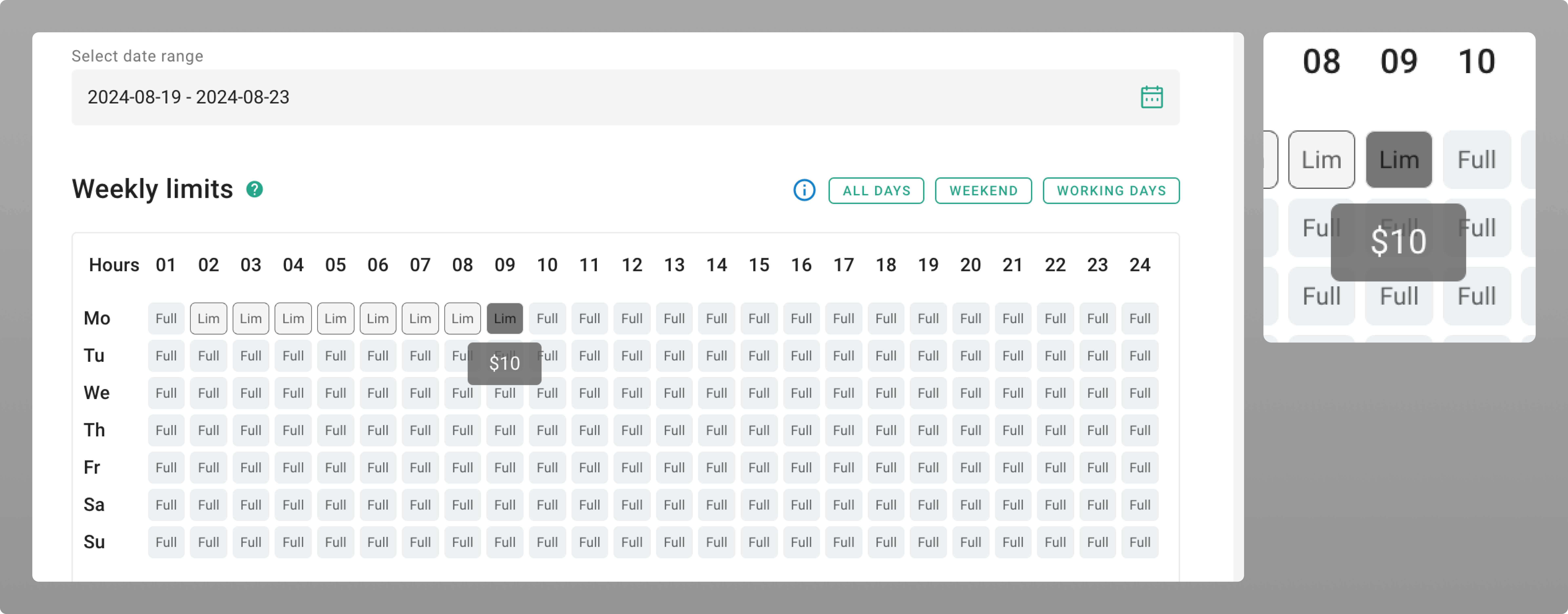 In the screenshot, a limit of 10 means you’ll spend no more than $10 during that hour.
In the screenshot, a limit of 10 means you’ll spend no more than $10 during that hour.
Please note. Make sure to check the types of limits when creating your campaign
Impressions Limit type
Setting the Impressions limit type follows a similar process to setting the Money limit type. You can configure it using Hourly, Daily, and Total limits, as well as Uniques and date range options.
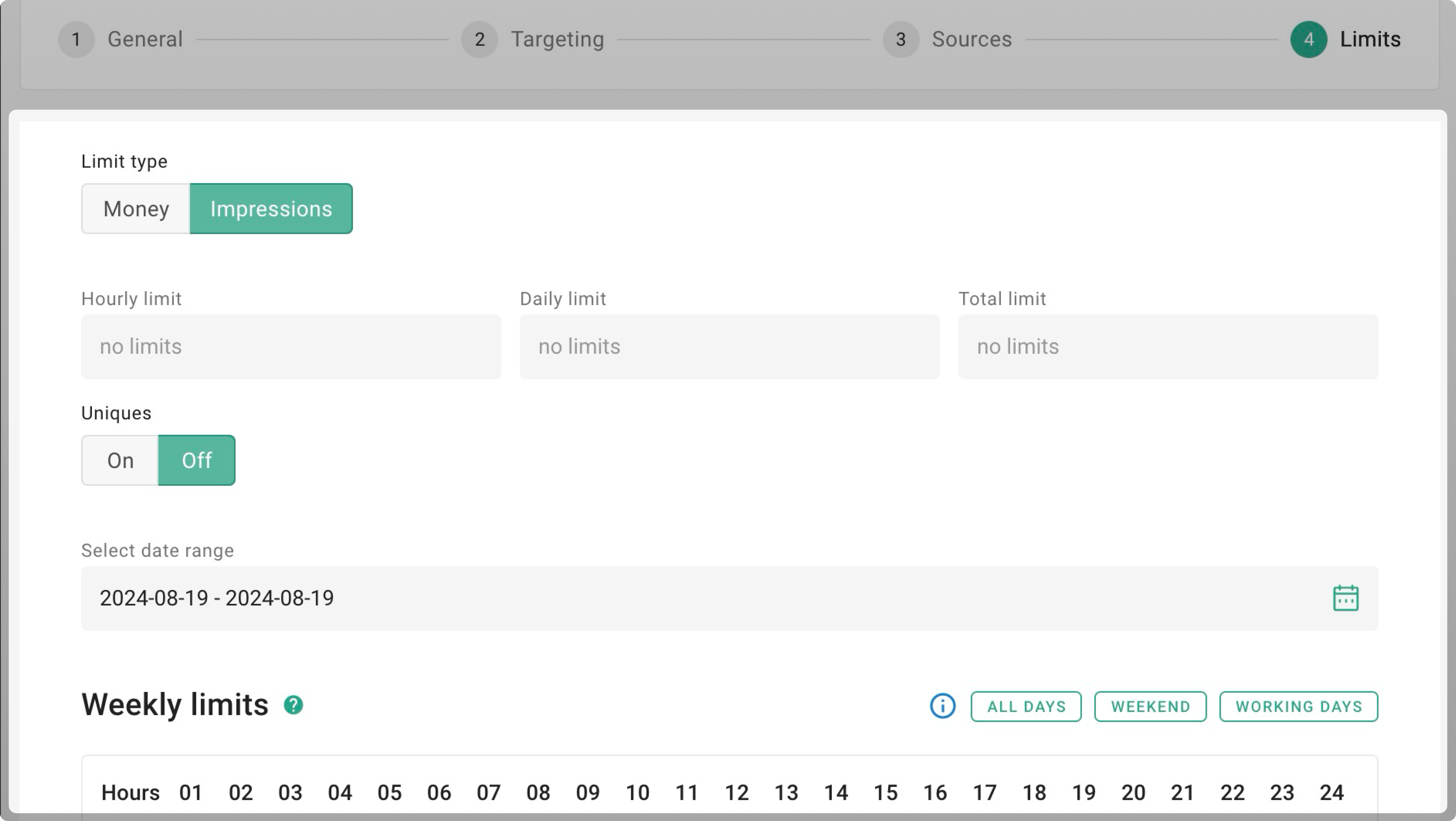
Impressions. Weekly limits
For more specific control, use Weekly limits. For example, you can set a custom limit, such as 100,000 impressions:
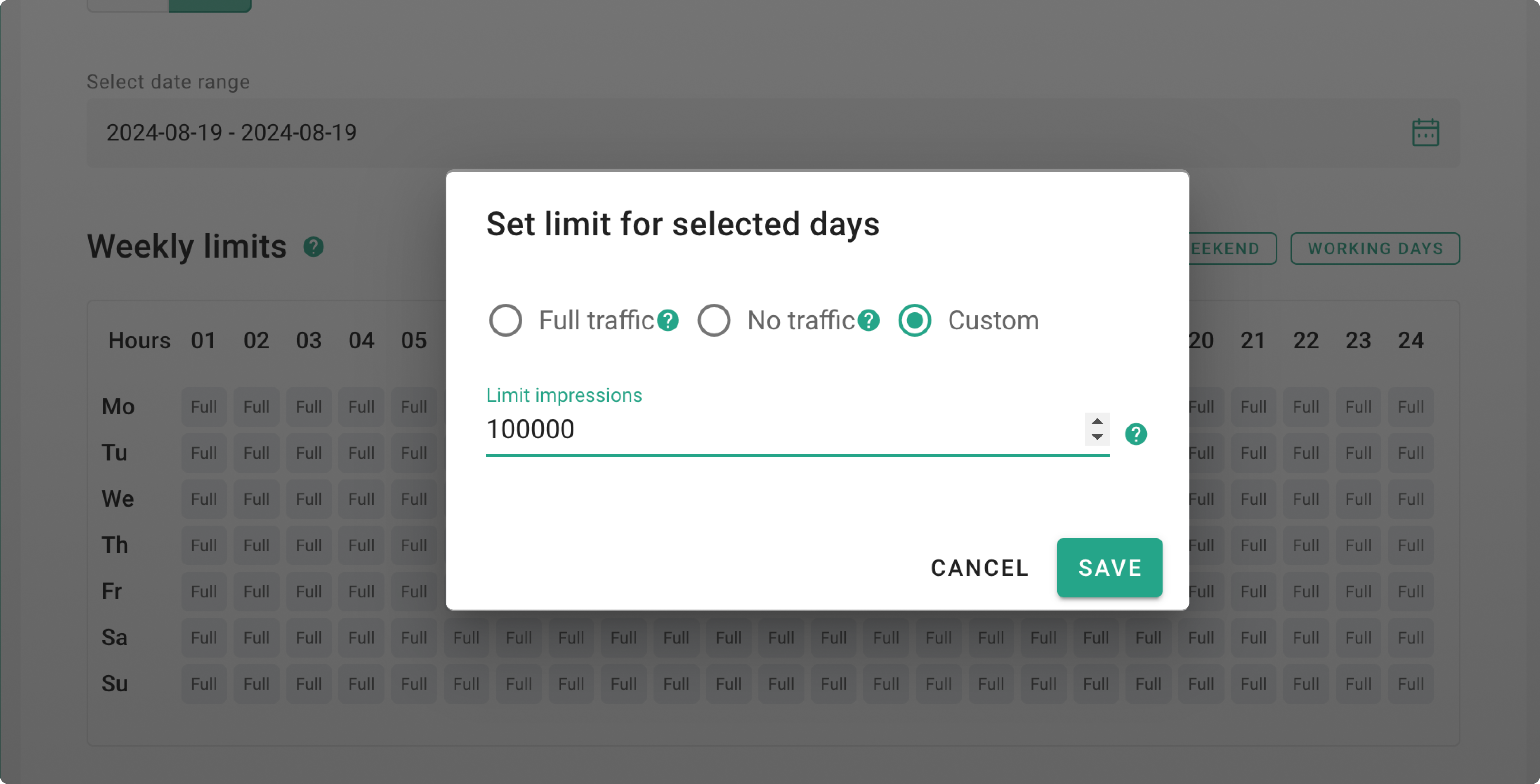
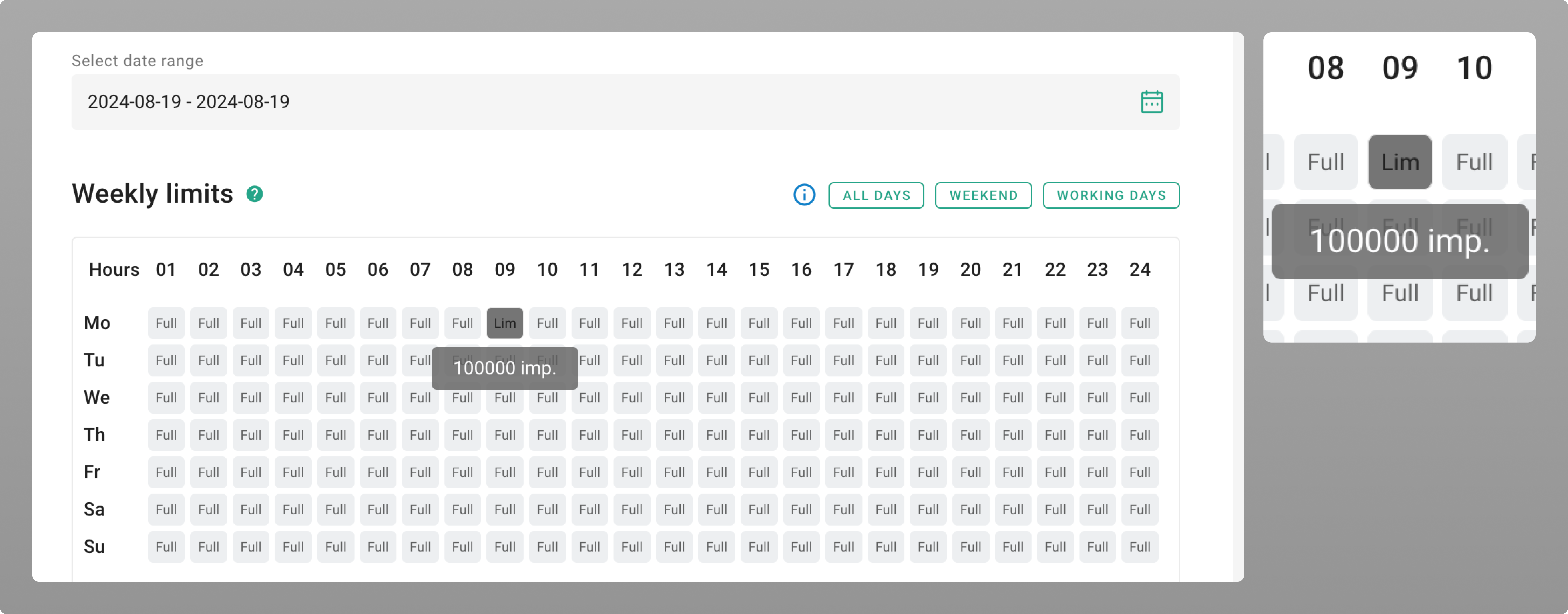 Weekly limits are an additional feature for restricting traffic during specific times and days. It’s not necessary to set them.
Weekly limits are an additional feature for restricting traffic during specific times and days. It’s not necessary to set them.
Max impressions per minute
You can set how many impressions you want per minute. You can leave it unlimited, pick a ready-made limit, or enter your own:
1 Value equals 10,000 impressions per minute.
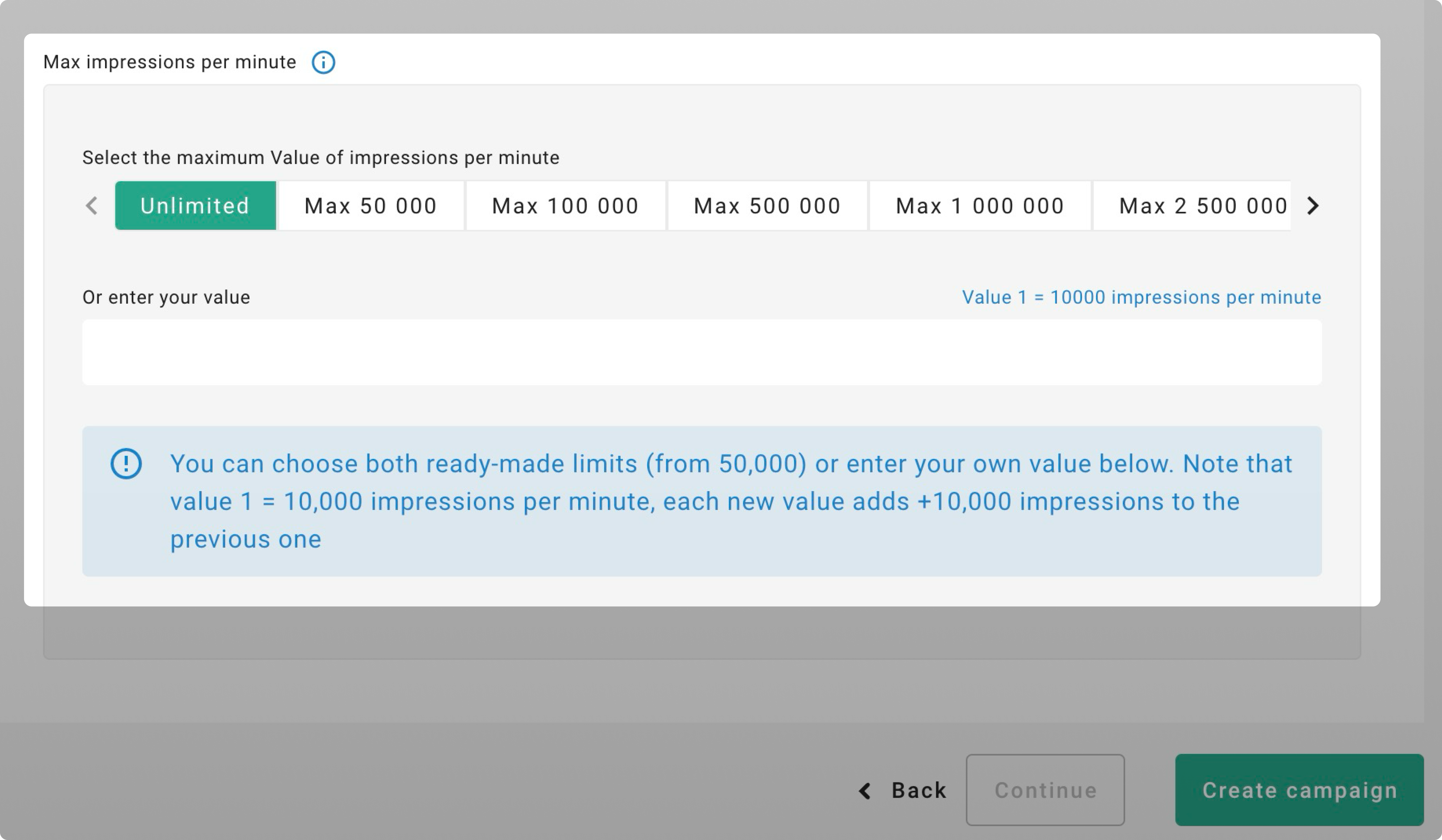

Please note. Advertising costs might go up to 10% over the set limits. We recommend setting limits of at least $5, whether in money or impressions.
We don’t refund amounts exceeding the limit by up to $5. If limits are exceeded due to technical issues, we’ll refund 90% of the costs that go beyond the limit.
